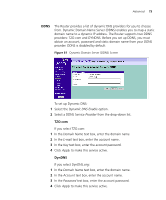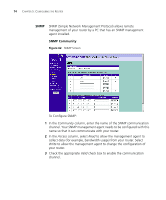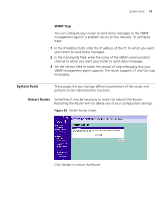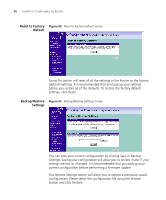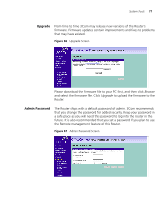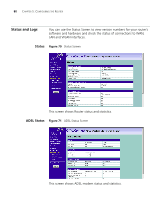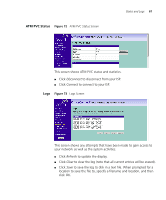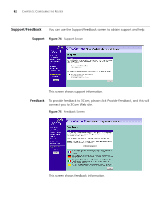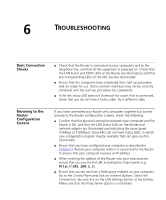3Com 3CRWDR100U-72 User Guide - Page 80
Time and Time Zone, Current Password, New Password, Confirm new, Password, Apply
 |
UPC - 662705484914
View all 3Com 3CRWDR100U-72 manuals
Add to My Manuals
Save this manual to your list of manuals |
Page 80 highlights
78 CHAPTER 5: CONFIGURING THE ROUTER To change the password: 1 Enter the current password into the Current Password field. 2 Enter the new password into the New Password and Confirm new Password fields. 3 Click Apply. The login timeout option allows you to set the period of time that you can be logged into the Router's setup interface. The timer starts when there is no activity. For example, you have made some changes in the setup interface, then left your computer alone without clicking "Logout". Assuming the timeout is set to 5 minutes, then 5 minutes after you leave, the login session will expire. You will have to login to the router again to make any more changes. The login timeout option is for security purposes and the default is set to 5 minutes. As a note, only one computer can be logged into the Router's web management interface at one time. Time and Time Zone You can set the time settings for the Router in this page. Figure 68 Time and Time Zone Screen The Router keeps time by connecting to a Simple Network Time Protocol (SNTP) server. This allows the Router to synchronize the system clock to the Internet. The synchronized clock in the Router is used to record the security log and control client filtering. Select the time zone that you reside in. If you reside in an area that observes Daylight Saving, then place