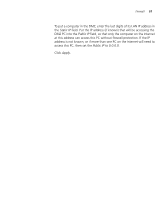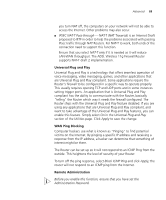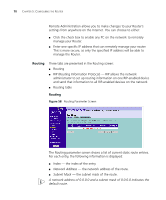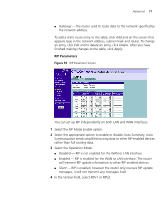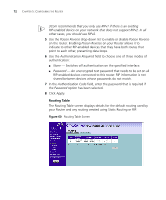3Com 3CRWDR100U-72 User Guide - Page 69
Static IP, Public IP
 |
UPC - 662705484914
View all 3Com 3CRWDR100U-72 manuals
Add to My Manuals
Save this manual to your list of manuals |
Page 69 highlights
Firewall 67 To put a computer in the DMZ, enter the last digits of its LAN IP address in the Static IP field. Put the IP address (if known) that will be accessing the DMZ PC into the Public IP field, so that only the computer on the Internet at this address can access this PC without firewall protection. If the IP address is not known, or if more than one PC on the Internet will need to access this PC, then set the Public IP to 0.0.0.0. Click Apply.

Firewall
67
To put a computer in the DMZ, enter the last digits of its LAN IP address in
the
Static IP
field. Put the IP address (if known) that will be accessing the
DMZ PC into the
Public IP
field, so that only the computer on the Internet
at this address can access this PC without firewall protection. If the IP
address is not known, or if more than one PC on the Internet will need to
access this PC, then set the
Public IP
to
0.0.0.0
.
Click
Apply
.