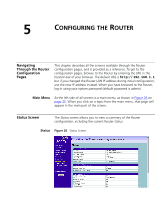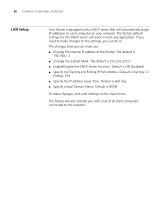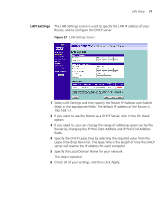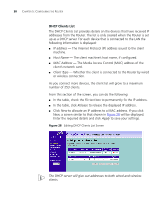3Com 3CRWDR100U-72 User Guide - Page 42
Encryption, Channel, SSID Broadcast, disable, Wireless Mode, Apply
 |
UPC - 662705484914
View all 3Com 3CRWDR100U-72 manuals
Add to My Manuals
Save this manual to your list of manuals |
Page 42 highlights
40 CHAPTER 5: CONFIGURING THE ROUTER To enable Wireless function: 1 Select the Wireless Channel you want to use from the Channel drop-down list. 2 Specify the SSID to be used by your Wireless Network in the SSID field. If there are other wireless networks in your area, you should give your wireless network a unique name. 3 Enable or disable SSID Broadcast. A feature of many wireless network adapters is that a computer's SSID can be set to ANY, which means it looks randomly for any existing wireless network. The available networks are then displayed in a site survey, and your computer can select a network. By clicking disable, you can block this random search, and set the computer's SSID to a specific network (for example, WLAN). This increases network security. If you decide to enable SSID Broadcast, ensure that you know the name of your network first. 4 In the Wireless Mode drop down list, select whether your router will operate in 11b mode only, 11g mode only, or mixed 11b and 11g. 5 Click Apply. Encryption This feature prevents any non-authorized party from reading or changing your data over the wireless network. Figure 31 Encryption Screen From this screen, you can select the wireless security mode that you want to use. There are five selections: ■ Disabled (see page 41)