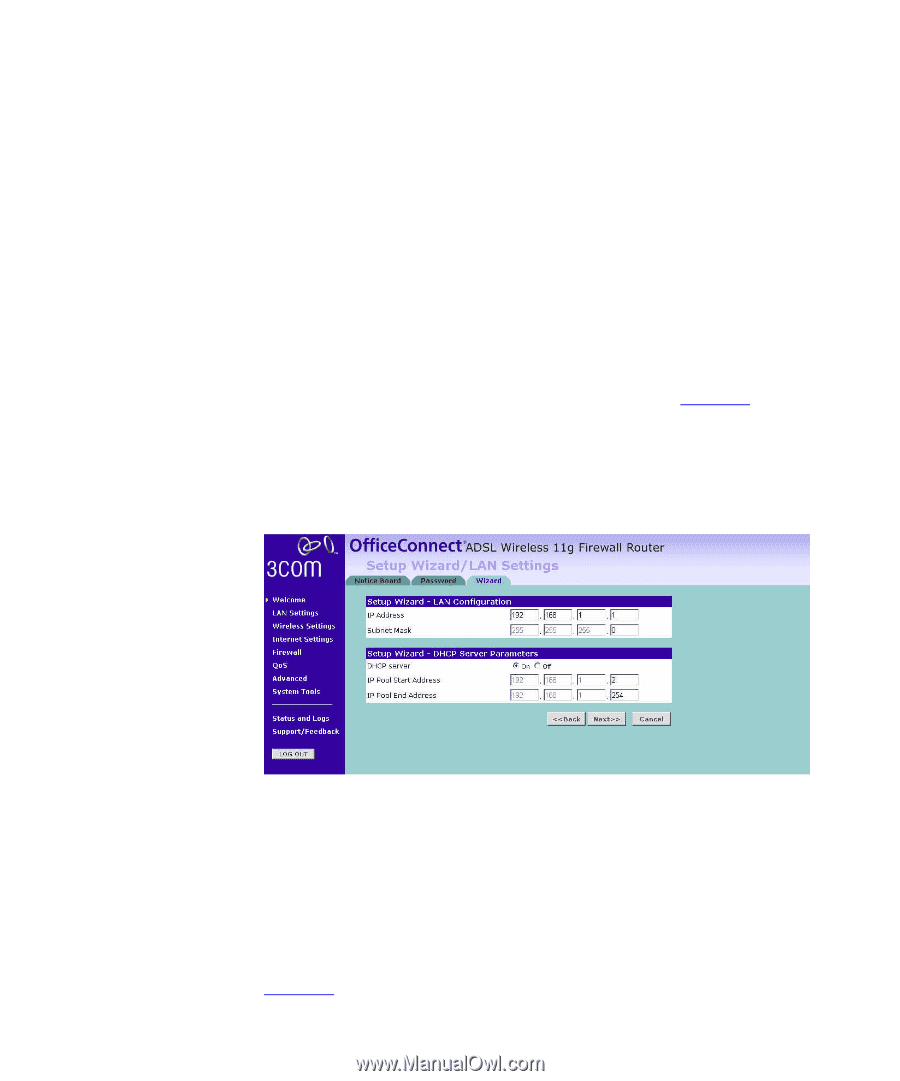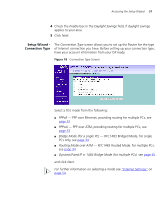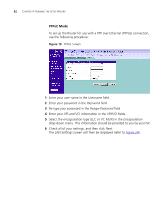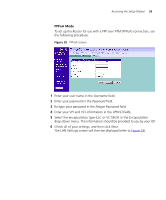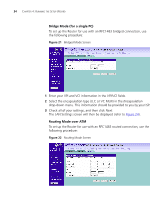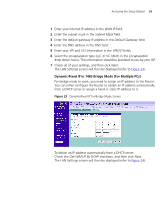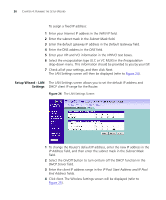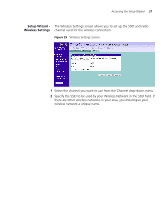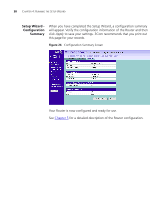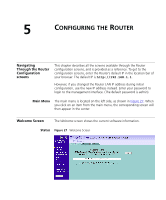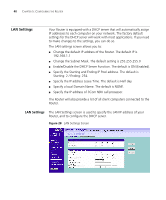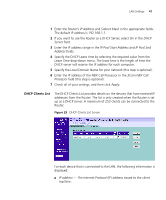3Com 3CRWDR101A-75-US User Guide - Page 38
Setup Wizard - LAN Settings, WAN IP, Subnet Mask, Default Gateway, VPI/VCI, Encapsulation, IP Address - default ip address
 |
UPC - 662705500058
View all 3Com 3CRWDR101A-75-US manuals
Add to My Manuals
Save this manual to your list of manuals |
Page 38 highlights
36 CHAPTER 4: RUNNING THE SETUP WIZARD To assign a fixed IP address: 1 Enter your Internet IP address in the WAN IP field. 2 Enter the subnet mask in the Subnet Mask field. 3 Enter the default gateway IP address in the Default Gateway field. 4 Enter the DNS address in the DNS field. 5 Enter your VPI and VCI information in the VPI/VCI text boxes. 6 Select the encapsulation type (LLC or VC MUX) in the Encapsulation drop-down menu. This information should be provided to you by your ISP. 7 Check all of your settings, and then click Next. The LAN Settings screen will then be displayed (refer to Figure 24). Setup Wizard - LAN The LAN Settings screen allows you to set the default IP address and Settings DHCP client IP range for the Router. Figure 24 The LAN Settings Screen 1 To change the Router's default IP address, enter the new IP address in the IP Address field, and then enter the subnet mask in the Subnet Mask field. 2 Select the On/Off button to turn on/turn off the DHCP function in the DHCP Server field. 3 Enter the client IP address range in the IP Pool Start Address and IP Pool End Address fields. 4 Click Next. The Wireless Settings screen will be displayed (refer to Figure 25).