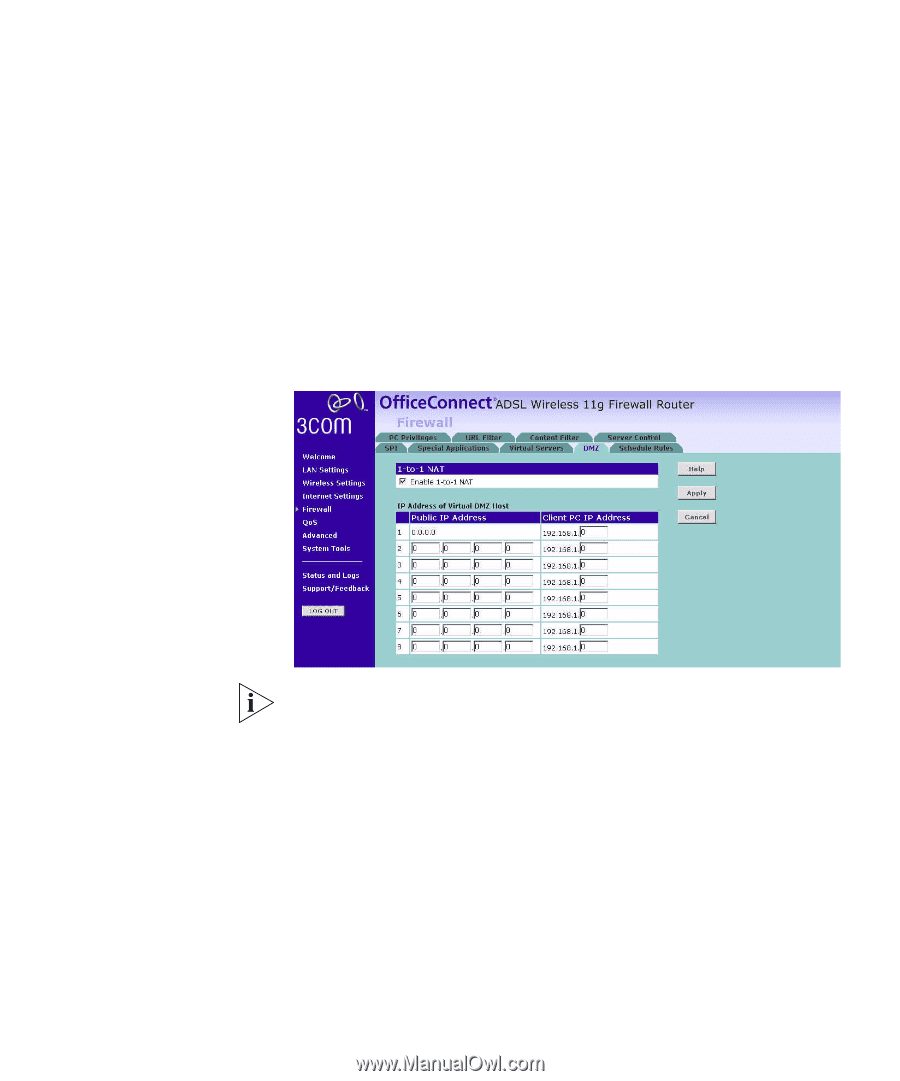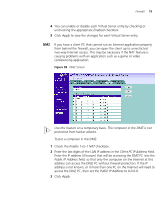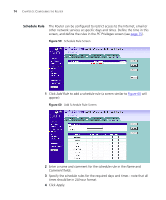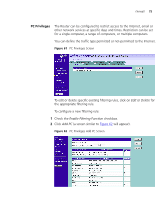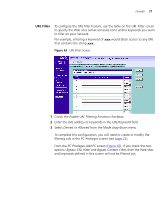3Com 3CRWDR101A-75-US User Guide - Page 75
DMZ, Public IP Address - problems
 |
UPC - 662705500058
View all 3Com 3CRWDR101A-75-US manuals
Add to My Manuals
Save this manual to your list of manuals |
Page 75 highlights
Firewall 73 4 You can enable or disable each Virtual Server entry by checking or unchecking the appropriate Enabled checkbox. 5 Click Apply to save the changes for each Virtual Server entry. DMZ If you have a client PC that cannot run an Internet application properly from behind the firewall, you can open the client up to unrestricted two-way Internet access. This may be necessary if the NAT feature is causing problems with an application such as a game or video conferencing application. Figure 58 DMZ Screen Use this feature on a temporary basis. The computer in the DMZ is not protected from hacker attacks. To put a computer in the DMZ: 1 Check the Enable 1-to-1 NAT checkbox. 2 Enter the last digits of the LAN IP address in the Client PC IP Address field. Enter the IP address (if known) that will be accessing the DMZ PC into the Public IP Address field, so that only the computer on the Internet at this address can access the DMZ PC without firewall protection. If the IP address is not known, or if more than one PC on the Internet will need to access the DMZ PC, then set the Public IP Address to 0.0.0.0. 3 Click Apply.