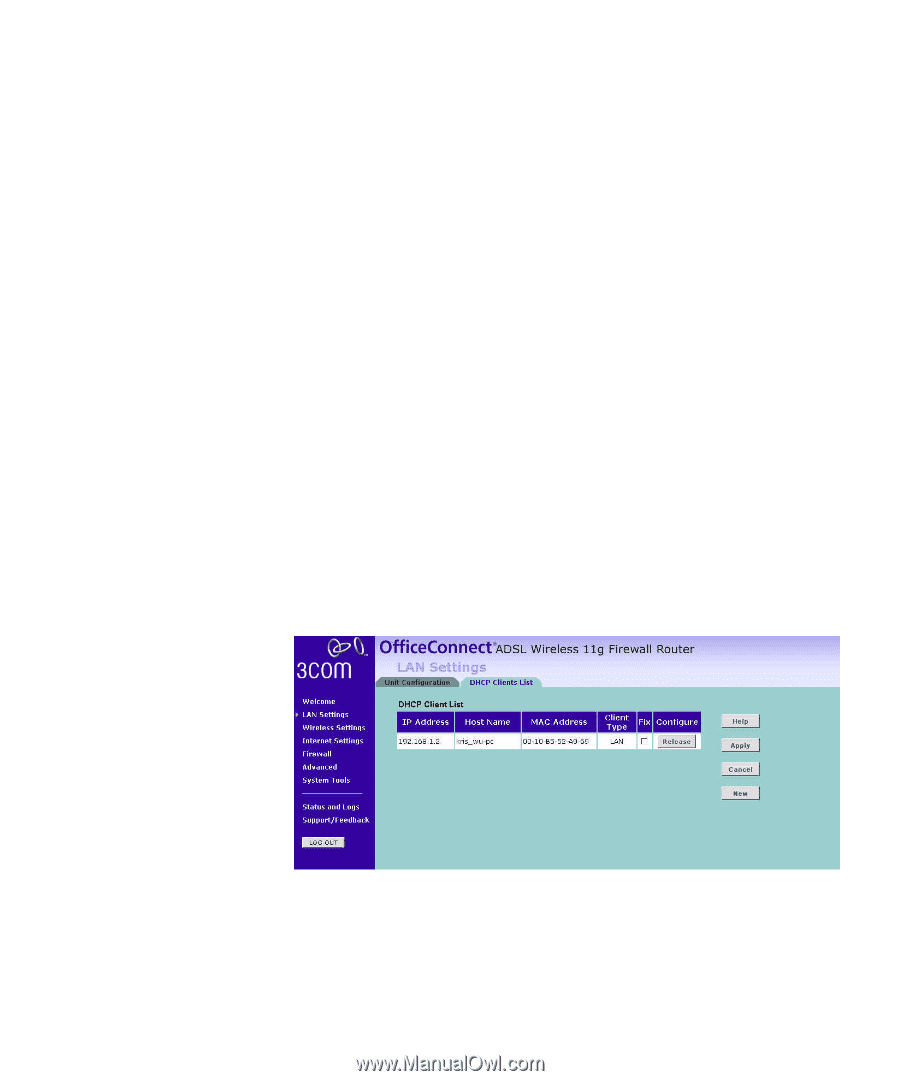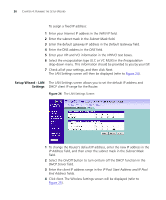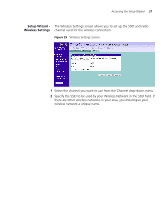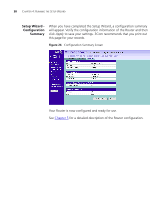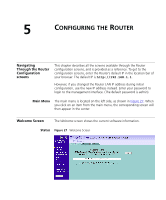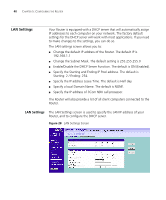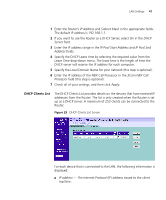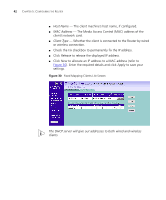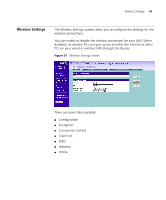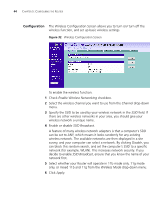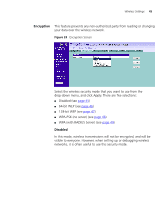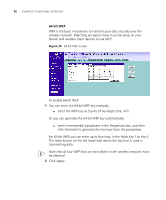3Com 3CRWDR101A-75-US User Guide - Page 43
DHCP Clients List, IP Address, Subnet Mask, Server, IP Pool Start Address, IP Pool End, Lease Time
 |
UPC - 662705500058
View all 3Com 3CRWDR101A-75-US manuals
Add to My Manuals
Save this manual to your list of manuals |
Page 43 highlights
LAN Settings 41 1 Enter the Router's IP Address and Subnet Mask in the appropriate fields. The default IP address is 192.168.1.1. 2 If you want to use the Router as a DHCP Server, select On in the DHCP Server field. 3 Enter the IP address range in the IP Pool Start Address and IP Pool End Address fields. 4 Specify the DHCP Lease time by selecting the required value from the Lease Time drop-down menu. The lease time is the length of time the DHCP server will reserve the IP address for each computer. 5 Specify the Local Domain Name for your network (this step is optional). 6 Enter the IP address of the NBX Call Processor in the 3Com NBX Call Processor field (this step is optional). 7 Check all of your settings, and then click Apply. DHCP Clients List The DHCP Clients List provides details on the devices that have received IP addresses from the Router. The list is only created when the Router is set up as a DHCP server. A maximum of 253 clients can be connected to the Router. Figure 29 DHCP Clients List Screen For each device that is connected to the LAN, the following information is displayed: ■ IP address - The Internet Protocol (IP) address issued to the client machine.