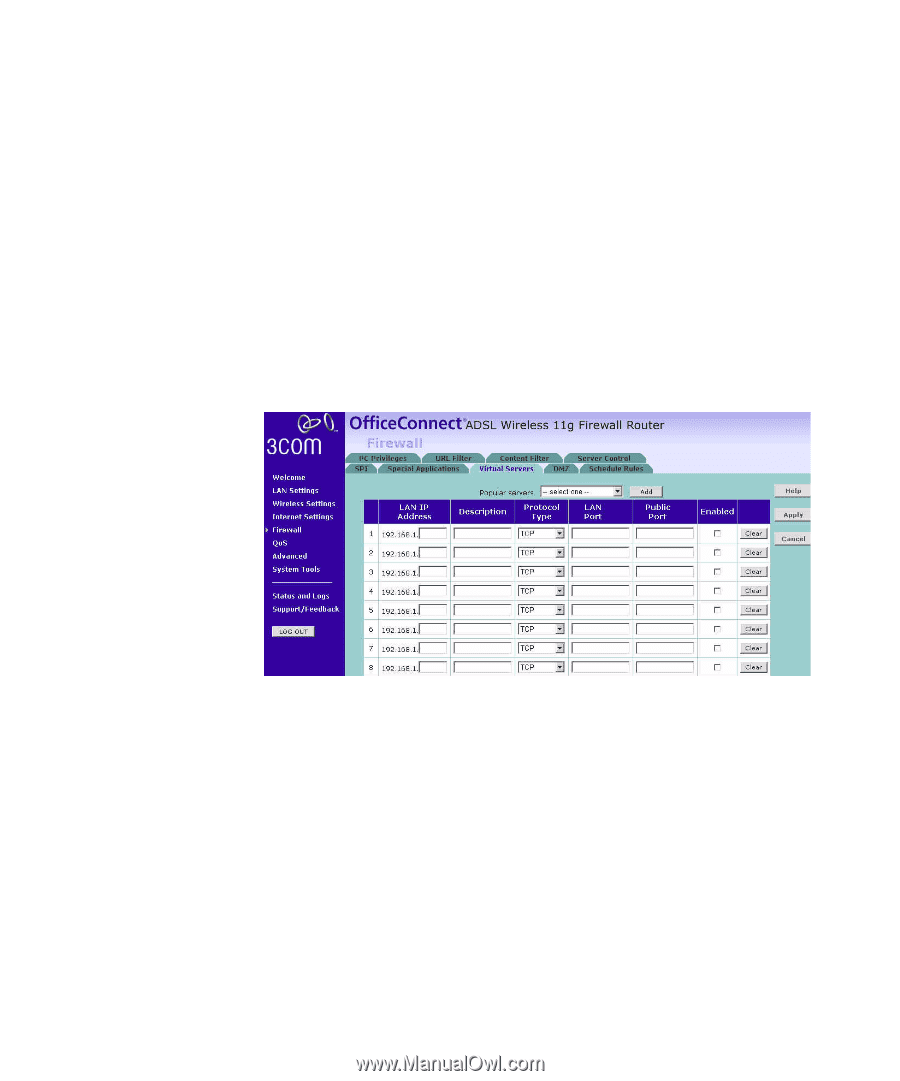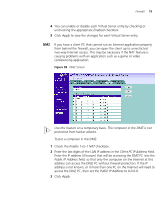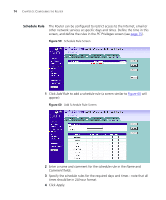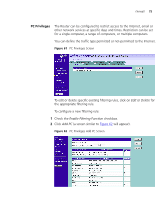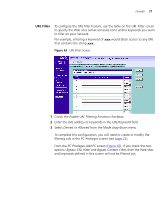3Com 3CRWDR101A-75-US User Guide - Page 74
Virtual Servers, To manually con your virtual servers
 |
UPC - 662705500058
View all 3Com 3CRWDR101A-75-US manuals
Add to My Manuals
Save this manual to your list of manuals |
Page 74 highlights
72 CHAPTER 5: CONFIGURING THE ROUTER Virtual Servers The Virtual servers feature allows you to route external (Internet) calls for services such as a web server (port 80), FTP server (Port 21), or other applications through your Router to your internal network. Since your internal computers are protected by a firewall, machines from the Internet cannot get to them because they cannot be 'seen'. If you need to configure the Virtual Server function for a specific application, you will need to contact the application vendor to find out which port settings you need. The maximum number of virtual servers that can be configured is 20. Figure 57 Virtual Servers Screen A list of popular servers has been included to choose from. Select the server from the Popular servers drop-down menu. Then click Add, your selection will be added to the table. If the server that you want to use is not listed in the drop-down menu, you can manually add the virtual server to the table. To manually configure your virtual servers: 1 Enter the IP address, and the description in the spaces provided for the internal machine. 2 Select the protocol type (TCP, UDP, or both TCP and UDP) from the drop-down menu. 3 Specify the public port that will be seen by clients on the Internet, and the LAN port which the traffic will be routed to.