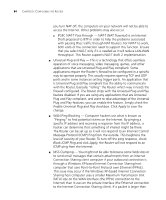3Com 3CRWDR101A-75-US User Guide - Page 91
Enable DDNS, Apply, Select the provider, and then enter the necessary information provided
 |
UPC - 662705500058
View all 3Com 3CRWDR101A-75-US manuals
Add to My Manuals
Save this manual to your list of manuals |
Page 91 highlights
Advanced 89 Before you set up DDNS, you must obtain an account, password or key and static domain name from your DDNS provider. DDNS is disabled by default. Figure 74 Dynamic Domain Name Server (DDNS) Screen 1 Check Enable DDNS. 2 Select the provider, and then enter the necessary information provided by your DDNS provider. 3 Click Apply.
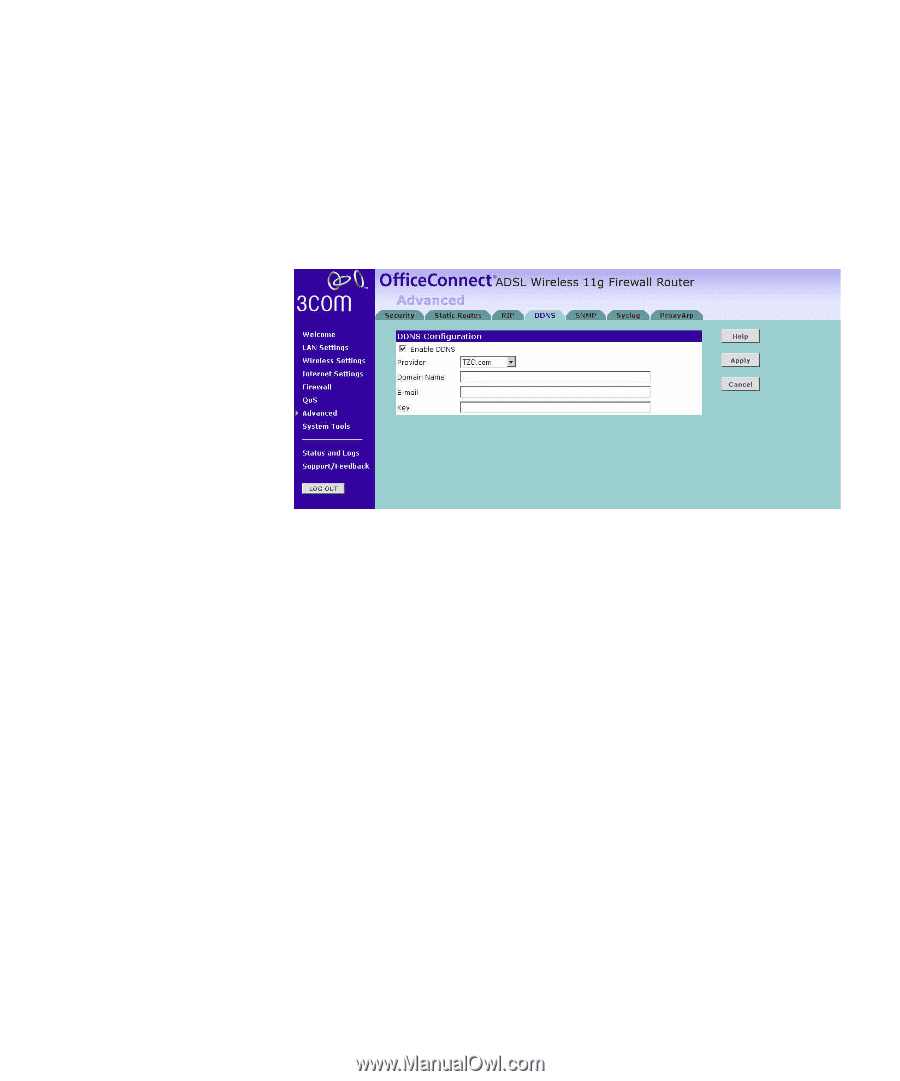
Advanced
89
Before you set up DDNS, you must obtain an account, password or key
and static domain name from your DDNS provider.
DDNS is disabled by default.
Figure 74
Dynamic Domain Name Server (DDNS) Screen
1
Check
Enable DDNS
.
2
Select the provider, and then enter the necessary information provided by
your DDNS provider.
3
Click
Apply
.