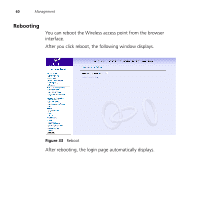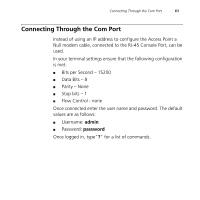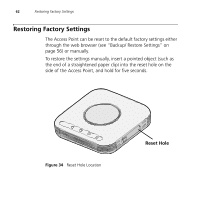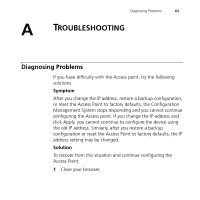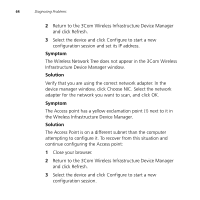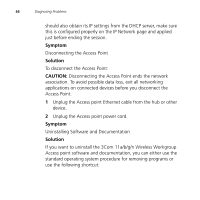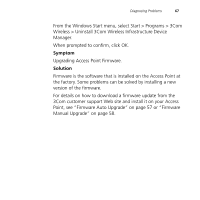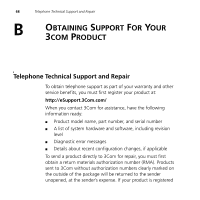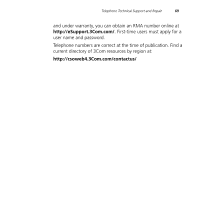3Com 3CRWE915075 User Guide - Page 68
Symptom, Solution, The Wireless Network Tree does not appear in the 3Com Wireless
 |
UPC - 662705537740
View all 3Com 3CRWE915075 manuals
Add to My Manuals
Save this manual to your list of manuals |
Page 68 highlights
64 Diagnosing Problems 2 Return to the 3Com Wireless Infrastructure Device Manager and click Refresh. 3 Select the device and click Configure to start a new configuration session and set its IP address. Symptom The Wireless Network Tree does not appear in the 3Com Wireless Infrastructure Device Manager window. Solution Verify that you are using the correct network adapter. In the device manager window, click Choose NIC. Select the network adapter for the network you want to scan, and click OK. Symptom The Access point has a yellow exclamation point (!) next to it in the Wireless Infrastructure Device Manager. Solution The Access Point is on a different subnet than the computer attempting to configure it. To recover from this situation and continue configuring the Access point: 1 Close your browser. 2 Return to the 3Com Wireless Infrastructure Device Manager and click Refresh. 3 Select the device and click Configure to start a new configuration session.