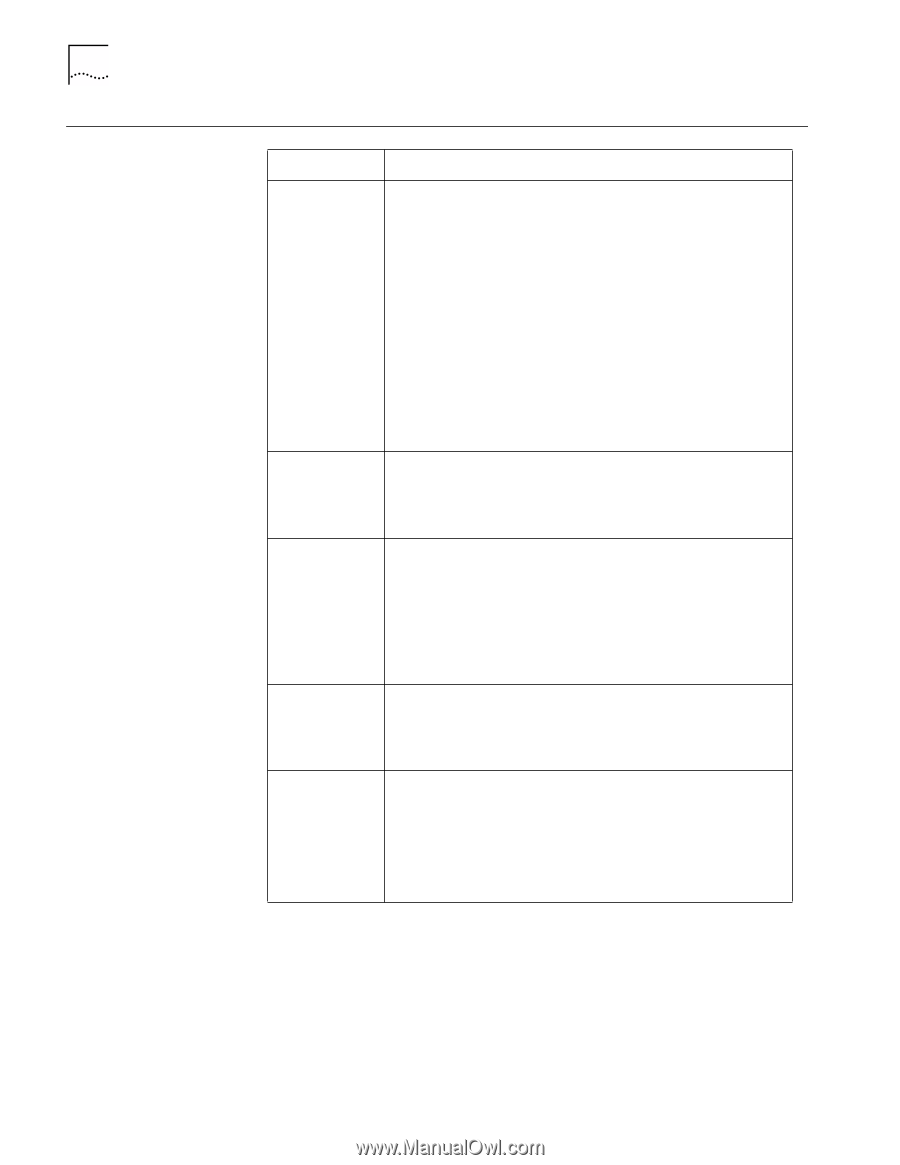3Com 3CXFE575CT User Guide - Page 22
Troubleshooting Windows 95 Installations, Symptom, Solution - driver com
 |
UPC - 662705312057
View all 3Com 3CXFE575CT manuals
Add to My Manuals
Save this manual to your list of manuals |
Page 22 highlights
22 CHAPTER 4: SETUP FOR WINDOWS 95 Troubleshooting Windows 95 Installations Symptom Solution Basic troubleshooting, applicable for all problem situations. Inspect all cables and connections. Check whether your PC Card if fully inserted into the slot. Verify whether you have the latest BIOS for your system. If not, check the Web site for your notebook and follow the BIOS upgrade instructions. Check for multiple installations of the PC Card. Check whether your system's PCMCIA or CardBus Controller is installed and running properly: Go to My Computer/Control Panel/System/Device Manager/PCMCIA Card. Verify that the controller is present and shows no errors. Open My Computer/Control Panel/PC Card to confirm that the system recognizes your PC Card. In My Computer/Control Panel/Network application, make sure that you have the correct clients and protocols installed. At installation, Update Device Driver window does not appear. The PC Card may have already been installed. The PC Card may have been installed as "Other Devices" because of a previous faulty installation. PCMCIA may not be enabled on your system. The LAN device is not functional. LED on the connector or PC Card is off or mismatches the real network speed. Use My Computer/Control Panel/System/Device Manager to inspect the status of FE575C-3Com 10/100 LAN CardBus-Fast Ethernet. If you see a red "X", enable the PC Card by checking the appropriate box under Properties. If you see a yellow exclamation mark, click on the icon to see what the conflict is. Verify that there are adequate system resources. Try to free system resources (for example, disable the infrared port), then remove and reinstall the PC Card. Losing network connection after disconnecting or changing the media speed This can occur when using NetWare servers and IPX/SPX protocol. It happens when the frame type is selected automatically. A temporary solution is to reboot after disconnecting and reconnecting the cable in NetWare networks. The permanent solution is to use specific frame types such as 802.2 or 802.3. Need to force speed and duplex settings. In most cases, the automatic settings work fine. However, if you to need to force speed or duplex settings to match those of an attached device: 1. Open My Computer/Control Panel/Network. 2. Double click the FE575C-3Com 10/100 LAN CardBus-Fast Ethernet. 3. Click the Advanced tab. 4. Select Network Link Selection and choose the correct speed.