3Com 3CXFE575CT User Guide - Page 29
My Computer, Control Panel, Network, FE575C-3Com 10/100 LAN CardBus-Fast Ethernet, Remove
 |
UPC - 662705312057
View all 3Com 3CXFE575CT manuals
Add to My Manuals
Save this manual to your list of manuals |
Page 29 highlights
Uninstalling the Card 29 If you are having any of these problems: 1 Remove the PC Card from the PC Card slot. 2 Double-click My Computer, double-click Control Panel, and double-click Network. 3 Select the Adapters tab. 4 Select FE575C-3Com 10/100 LAN CardBus-Fast Ethernet and click Remove. 5 Reboot and reinstall the PC Card. This procedure removes the PC Card only. If you choose to remove all networking components, remember to use the setup procedure described in "Setup With No Networking Installed" in this chapter.
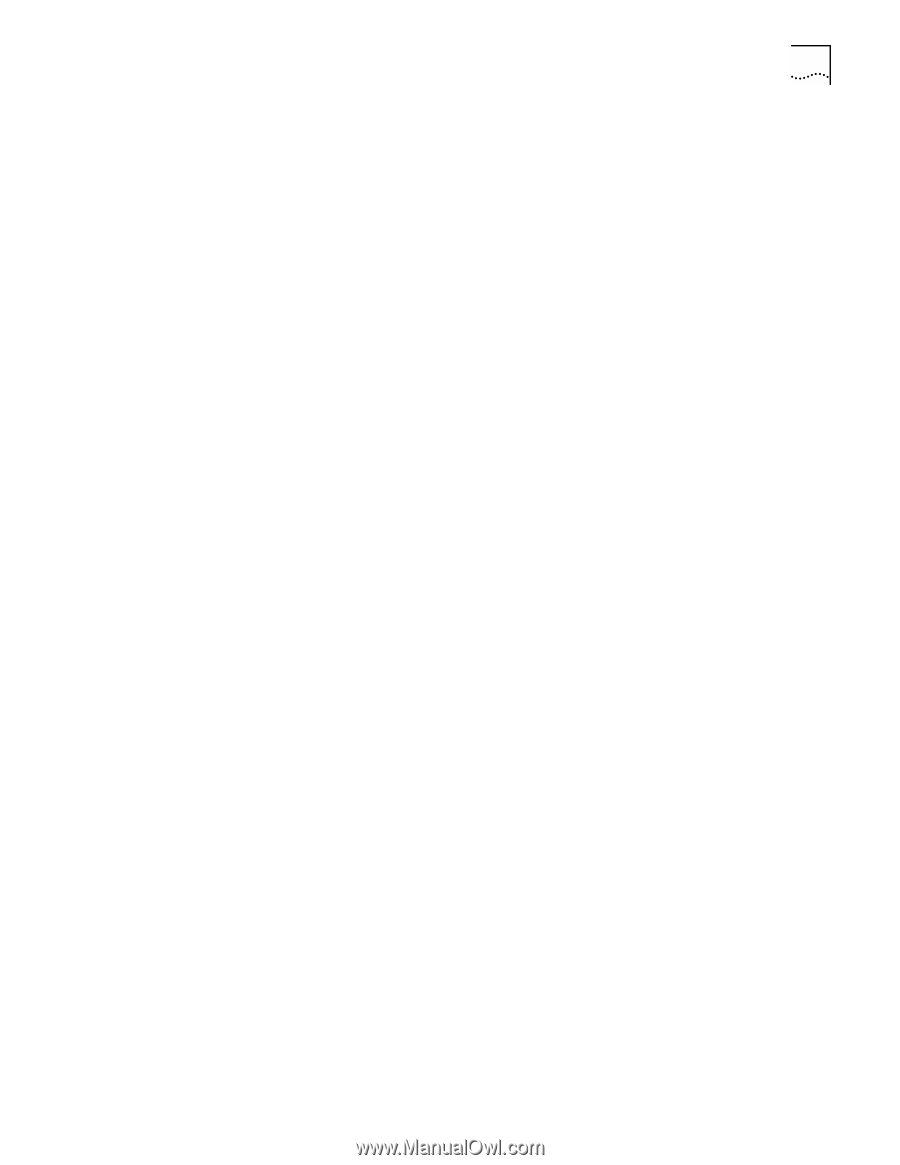
Uninstalling the Card
29
If you are having any of these problems:
1
Remove the PC Card from the PC Card slot.
2
Double-click
My Computer
, double-click
Control Panel
, and double-click
Network
.
3
Select the Adapters tab.
4
Select
FE575C-3Com 10/100 LAN CardBus-Fast Ethernet
and click
Remove
.
5
Reboot and reinstall the PC Card.
This procedure removes the PC Card only. If you choose to remove all networking
components, remember to use the setup procedure described in “Setup With No
Networking Installed” in this chapter.














