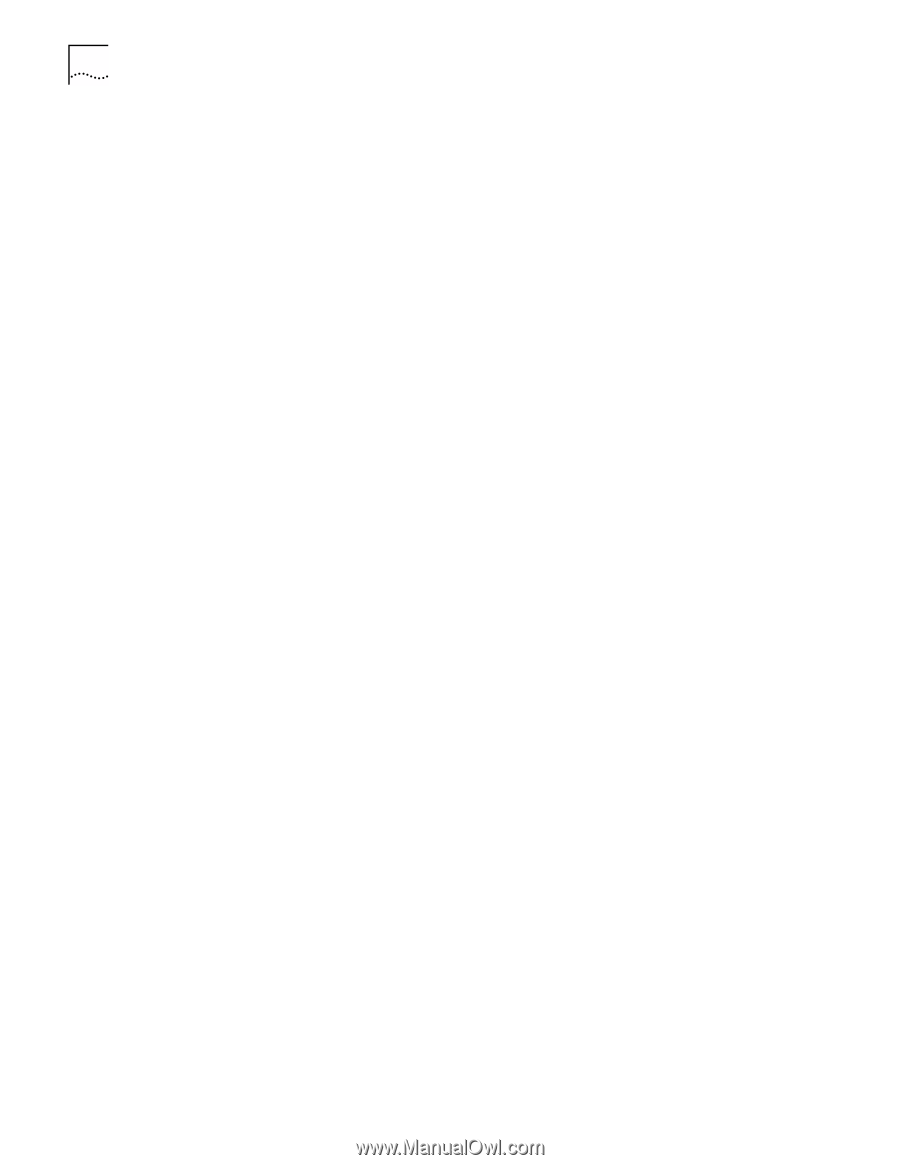3Com 3CXFE575CT User Guide - Page 26
Windows NT With Networking Installed, Install the PC Card as described in Installing the PC Card.
 |
UPC - 662705312057
View all 3Com 3CXFE575CT manuals
Add to My Manuals
Save this manual to your list of manuals |
Page 26 highlights
26 CHAPTER 5: SETUP FOR WINDOWS NT 4.0 The Network Setup Wizard window appears. 10 Click Next. 11 Place a check mark next to each network protocol required for your site in the Network Protocols list and click Next. 12 Place a check mark in the box next to each desired service in the Network Services window. 13 Select the default settings. 14 Click Next to install the components you selected. The message "Windows NT is now ready to install networking" displays. 15 Click Next. The Windows NT Setup windows prompts for the location of the Windows NT installation files. 16 Enter the path to the Windows NT installation files (for example, d:\ i386 on the NT CD) and click Continue. The Windows NT Setup window prompts for the location of the Windows NT installation files again. 17 Enter the path to the LAN Installation disk (for example, a:\) or the LAN Installation CD (for example, d:\) and click Continue. 18 Accept the default settings in the 3Com network Interface dialog box, and click Continue. The default settings work in most instances. However, you may specify network link settings, auto polarity, and IRQ and I/O values. Please see \cd\help\config.txt on the Installation CD to determine if there are good configurations for your notebook. 19 Enter your IP address if prompted to do so and click OK. 20 Click Yes if you are prompted for DHCP. 21 Click Next when the Protocol window for enabling or disabling protocols opens. 22 Click Next to start the network when Windows NT is ready. 23 Enter your notebook name and workgroup or domain name when prompted and click Next. 24 Click Finish when the system displays "Networking has been installed on your notebook". 25 Remove the LAN Installation Disk from the floppy drive or the LAN Installation CD from the CD-ROM drive when prompted to reboot the notebook, and click Yes. 26 Reinstall your service pack if you had service pack installed prior to installing the PC Card. Windows NT With Networking Installed 1 Install the PC Card as described in "Installing the PC Card". 2 Turn the notebook on. 3 Double-click My Computer, double-click Control Panel, and double-click Network.