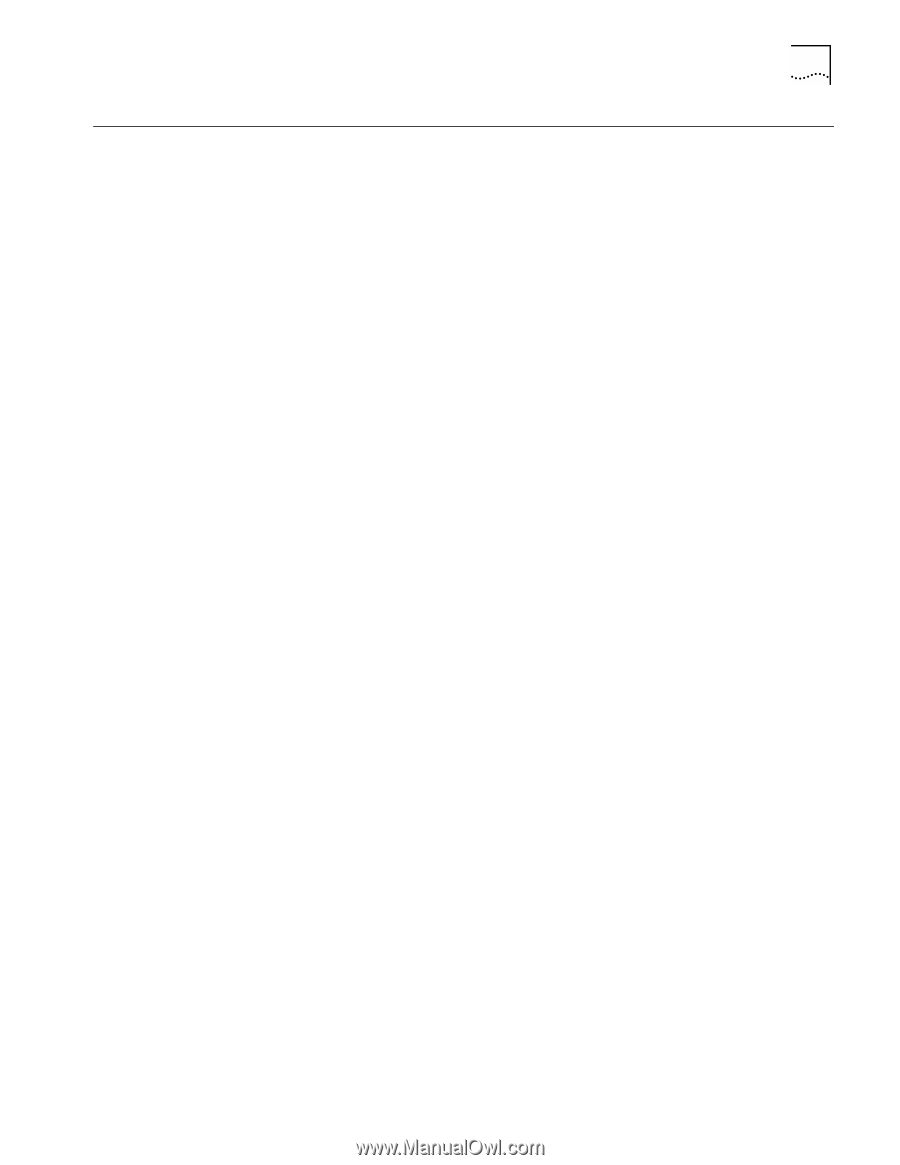3Com 3CXFE575CT User Guide - Page 23
Uninstalling the Card, Open Control Panel/System/Device Manager.
 |
UPC - 662705312057
View all 3Com 3CXFE575CT manuals
Add to My Manuals
Save this manual to your list of manuals |
Page 23 highlights
Uninstalling the Card 23 Uninstalling the Card Sometimes previous or unfinished installations leave problems that affect PC Card operation. If the PC Card installation is unsuccessful for any reason, your best course may be to remove the PC Card and its software and repeat the installation procedures with a fresh installation of the operating system. Possible problems may be indicated if: I The PC Card is not working. I Windows 95 is not detecting the PC Card. I The system issues a warning tone at startup. If you are having any of these problems: 1 Open Control Panel/System/Device Manager. 2 Select the FE575C-3Com 10/100 LAN CardBus-Fast Ethernet components and click Remove. 3 Remove the PC Card from the PC Card slot. 4 Reboot and reinstall the PC Card.