3Com 3CXFE575CT User Guide - Page 9
Disconnecting the Cables, All cables used with the LAN CardBus PC Card lock in place when connected - drivers
 |
UPC - 662705312057
View all 3Com 3CXFE575CT manuals
Add to My Manuals
Save this manual to your list of manuals |
Page 9 highlights
Disconnecting the Cables 9 3 Connect one end of the network cable to the RJ-45 port on the card. This port is indicated on the card with a network icon. 4 Connect the other end to the LAN port. Disconnecting the Cables Now you are ready to install the network driver. Go to the chapter for your notebook operating system in this guide. All cables used with the LAN CardBus PC Card lock in place when connected to the card. To release the cables, squeeze the release clip located on the top of the connector.
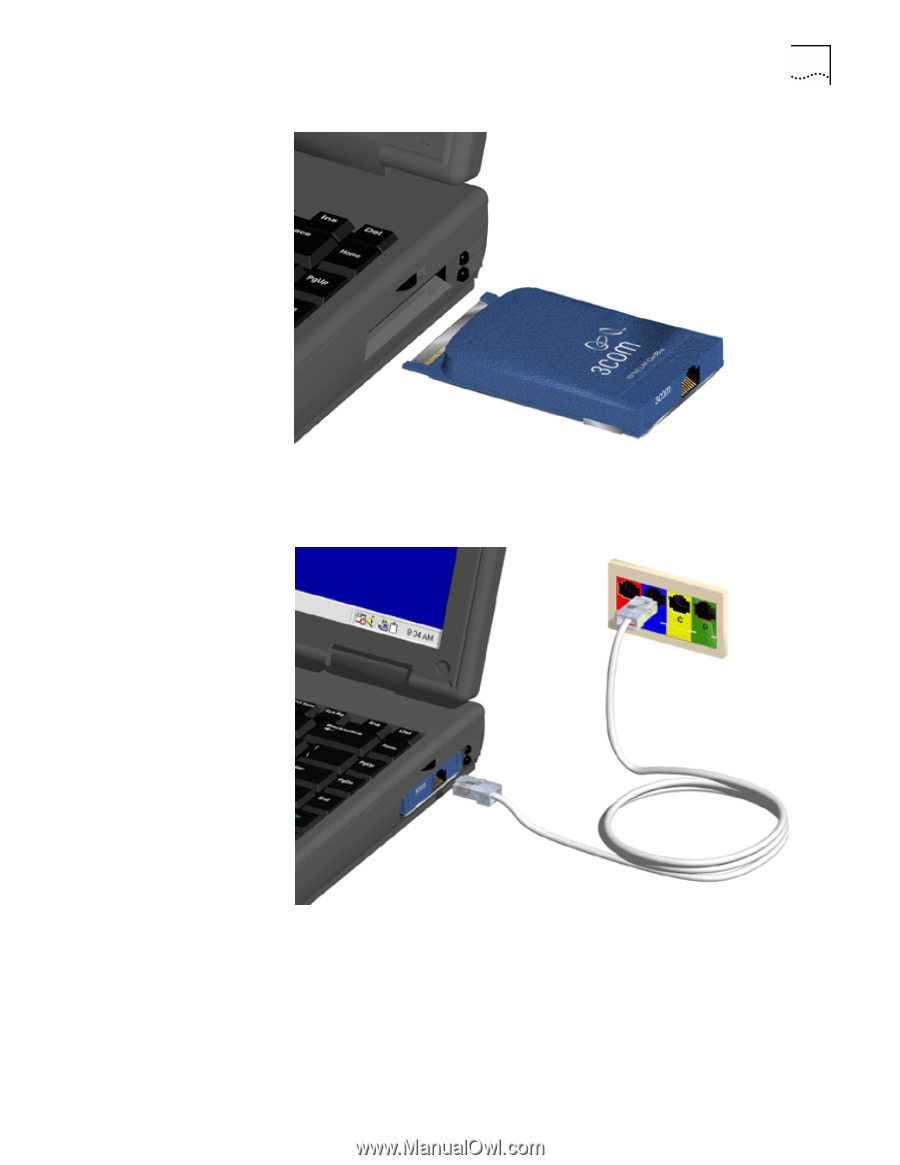
Disconnecting the Cables
9
3
Connect one end of the network cable to the RJ-45 port on the card.
This port is indicated on the card with a network icon.
4
Connect the other end to the LAN port.
Now you are ready to install the network driver. Go to the chapter for your
notebook operating system in this guide.
Disconnecting the
Cables
All cables used with the LAN CardBus PC Card lock in place when connected to
the card. To release the cables, squeeze the release clip located on the top of the
connector.