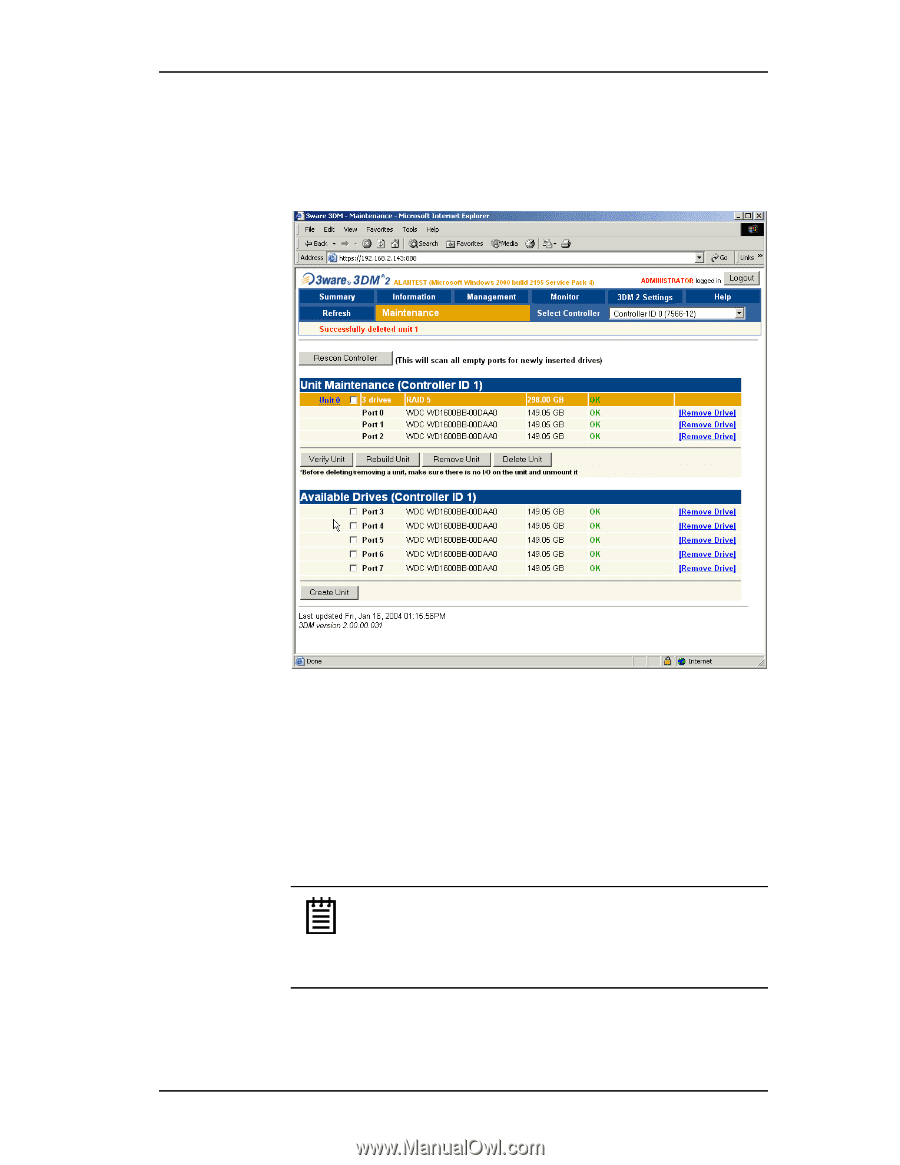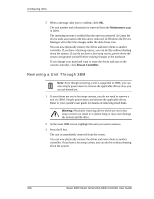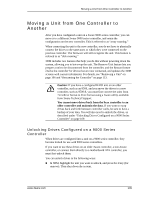3Ware 9550SXU16MLB10 User Guide - Page 111
Deleting a Unit through 3BM, Enter, Space, Delete Unit, Incomplete Drives and Others.
 |
UPC - 693494971613
View all 3Ware 9550SXU16MLB10 manuals
Add to My Manuals
Save this manual to your list of manuals |
Page 111 highlights
Deleting a Unit Configuration information associating the drives with the unit is deleted, and the individual drives appear in the Available Drives list (Figure 42). You can now use them as part of another unit, or designate them as Spares, for use in a rebuild. Figure 42. Unit Successfully Deleted through 3DM Deleting a Unit through 3BM 1 At the main 3BM screen, select the unit in the list of Exportable Units by highlighting it and pressing Enter or Space. An asterisk appears in the left-most column to indicate that it is selected. 2 Tab to the Delete Unit button and press Enter. Note: If you want to delete an incomplete drive or unusable unit, or a drive that appears with a message such as "Unsupported DCB," select it in a similar manner and then select Delete Unit, even though it appears in the list Incomplete Drives and Others. www.3ware.com 105