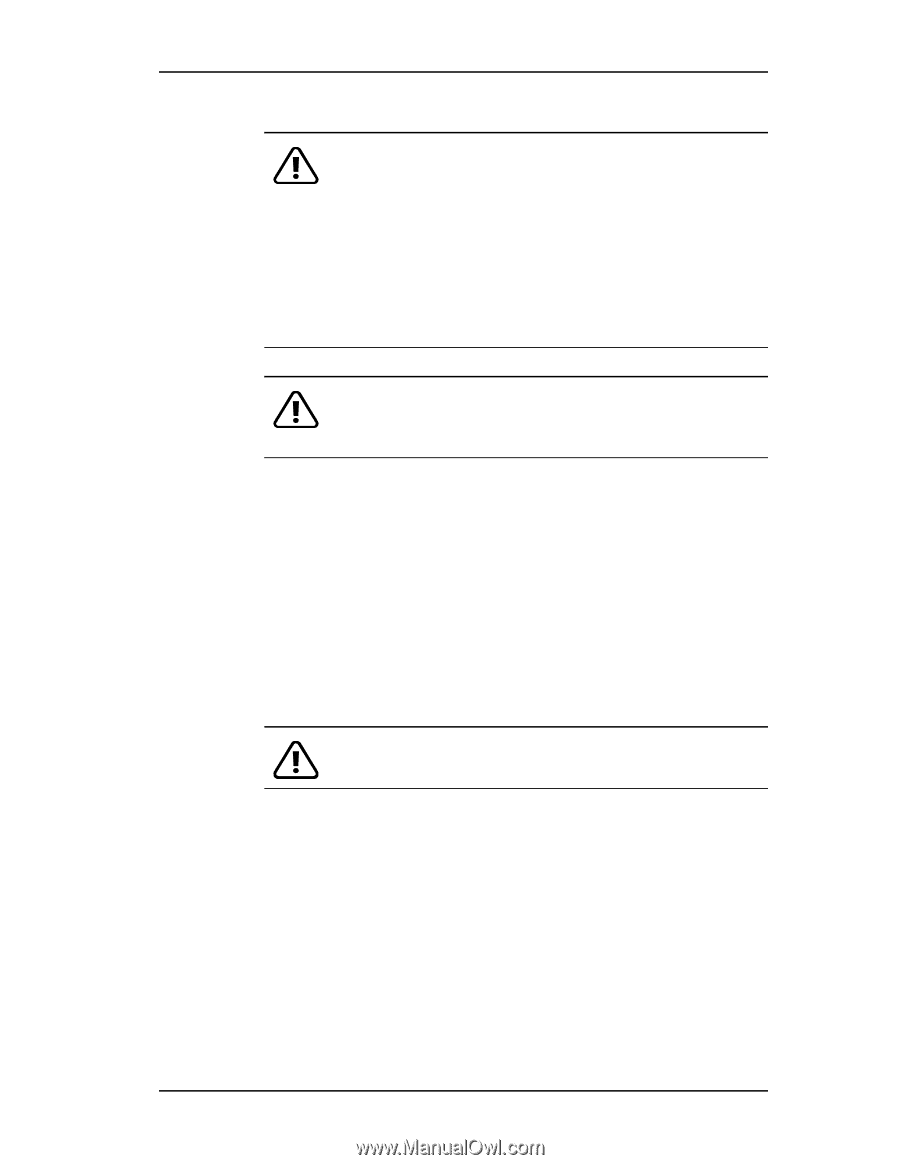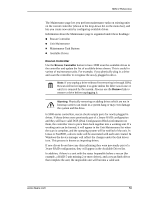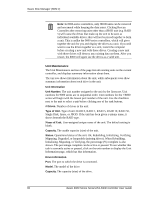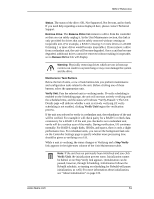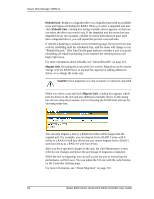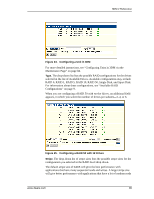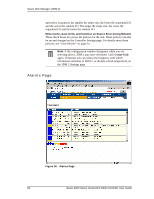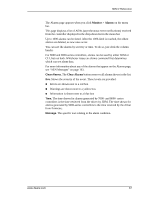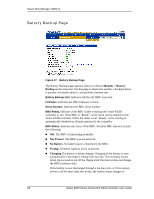3Ware 9550SXU16MLB10 User Guide - Page 70
Available Drives (to Create Units)
 |
UPC - 693494971613
View all 3Ware 9550SXU16MLB10 manuals
Add to My Manuals
Save this manual to your list of manuals |
Page 70 highlights
3ware Disk Manager (3DM 2) Caution: Before you click Delete Unit, make sure the unit you are removing is unmounted and no I/Os are being issued. If a unit is not unmounted and you delete it, it is the equivalent of physically yanking a hard drive out from under the operating system. Resulting behavior depends on which operating system you are using and what kind of I/O is being done, however you will typically see really bad results, bad errors, and most likely a reset of the controller or a system hang. Devices can be unmounted through the operating system. For details, see the discussion under Remove Unit, above. Warning: When a unit is deleted, the data will be permanently deleted: the drives cannot be reassembled into the same unit. If you want to reassemble the drives on another controller and access the existing data, use Remove Unit instead of Delete Unit. After deletion, the operating system is notified that the unit was deleted. In Linux the device node associated with this unit is removed. In Windows the Device Manager will reflect the changes under the disk drives icon. Available Drives (to Create Units) This section lists the drives on the controller which are not currently configured as part of a unit. The Port number, model, capacity, and status are all displayed, as they are for drives in existing units. Remove Drive. The Remove Drive link removes a drive from the controller so that you can safely unplug it. Any drive in the Available Drives list can be removed. Warning: Physically removing drives which are not in hotswap carriers can result in a system hang or may even damage the system and the drive. Create Unit Use the Create Unit button to create a unit for use on the current controller. Begin by selecting the drives you want to use in the list of Available Drives, and then click Create Unit. You will be prompted to select the unit Type, Stripe size (if applicable), Write Cache, and Auto Verify settings. A window like the one in Figure 24 shows the drives you selected, and lets you specify configuration settings. 64 3ware 9000 Series Serial ATA RAID Controller User Guide