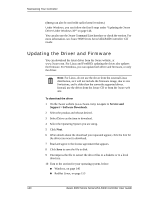3Ware 9550SXU16MLB10 User Guide - Page 146
Updating the Driver and Firmware, Service and, Support > Software Downloads
 |
UPC - 693494971613
View all 3Ware 9550SXU16MLB10 manuals
Add to My Manuals
Save this manual to your list of manuals |
Page 146 highlights
Maintaining Your Controller (dmesg can also be used with earlier kernel versions.) Under Windows, you can follow the first 8 steps under "Updating the 3ware Driver Under Windows XP" on page 146. You can also use the 3ware Command Line Interface to check the version. For more information, see 3ware 9000 Series Serial ATA RAID Controller CLI Guide. Updating the Driver and Firmware You can download the latest driver from the 3ware website, at www.3ware.com. For Linux and FreeBSD, updating the driver also updates the firmware. For Windows, you can update both driver and firmware, or only the driver. Note: For Linux, do not use the driver from the external Linux distribution, as it will not include the firmware image, due to size limitations, and is older than the currently supported driver. Instead, use the driver from the 3ware CD or from the 3ware web site. To download the driver 1 On the 3ware website (www.3ware.com), navigate to Service and Support > Software Downloads. 2 Select the product and release desired. 3 Select Driver as the item to download. 4 Select the Operating System you are using. 5 Click Next. 6 When details about the download you requested appear, click the link for the driver you want to download. 7 Read and agree to the license agreement that appears. 8 Click Save to save the file to disk. 9 Uncompress the file to extract the driver files to a diskette or to a local directory. 10 Turn to the section for your operating system, below: „ Windows, on page 146 „ RedHat Linux, on page 153 140 3ware 9000 Series Serial ATA RAID Controller User Guide