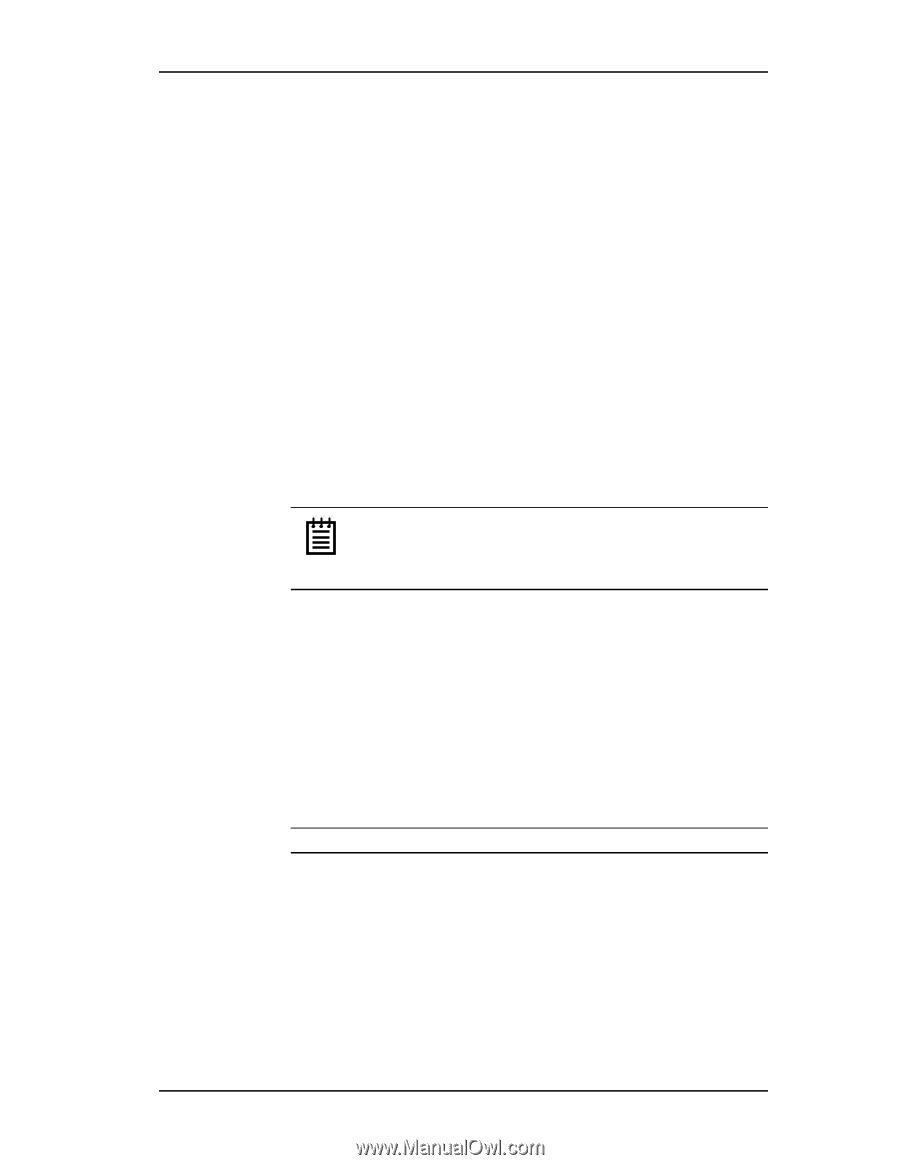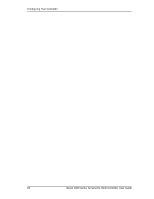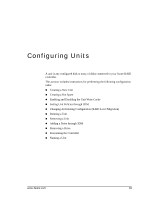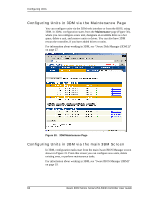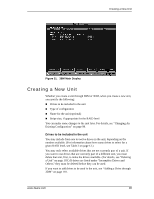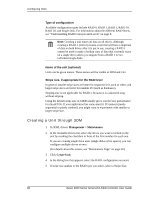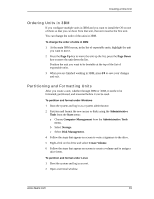3Ware 9550SXU16MLB10 User Guide - Page 93
Creating a Unit through 3BM, Enter, Space, Alt-A
 |
UPC - 693494971613
View all 3Ware 9550SXU16MLB10 manuals
Add to My Manuals
Save this manual to your list of manuals |
Page 93 highlights
Creating a New Unit 6 Optional: In the Name box, enter a name for the unit (up to 21 characters, including dashes and underscores). To rename the unit, see "Naming a Unit" on page 114 7 If you have 12 drives attached to the controller and selected RAID 50 as the configuration in step 3, select whether you want 3, 4, or 6 Drives Per Subunit. 8 Click Ok. The new unit will appear in the Unit Maintenance list at the top of the page and the operating system will be notified of the new unit. In Linux, a device node will now be associated with each unit created. In Windows the device manager will reflect the changes under the disk drives icon. 9 Partition and format the unit. (Steps will vary depending on the operating system.) 10 Mount the new unit. Note: For RAID 5 units with 5 or more disks, and RAID 50 units with 10 or 12 disks and only two subunits, initialization of the unit begins immediately. The unit can be used while it is initializing and is fault-tolerant. 11 Partition and format the unit. For details, see "Partitioning and Formatting Units" on page 91. Creating a Unit through 3BM 1 At the main 3BM screen, select the drives to be included by highlighting each one and pressing Enter or Space to select it. When you select a drive, an asterisk appears next to it in the left most column (see Figure 32). Tip: If you want to use all available drives, press Alt-A to select them all. www.3ware.com 87