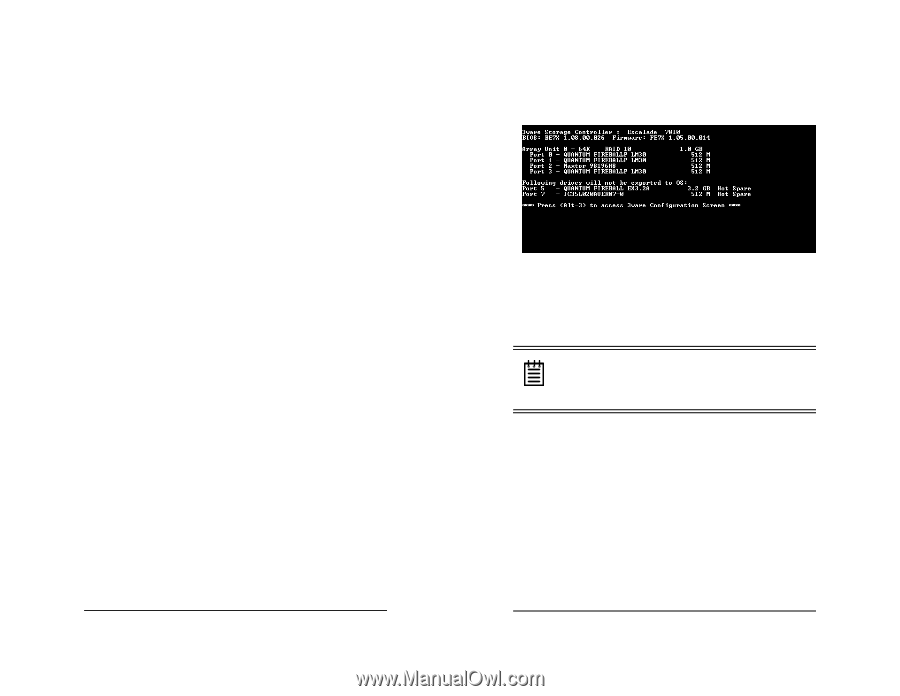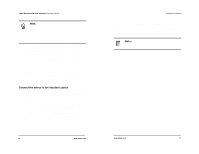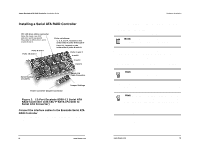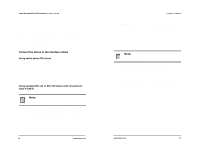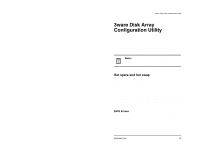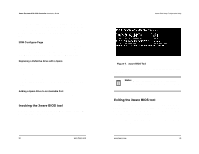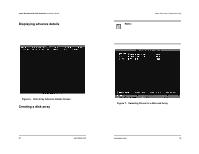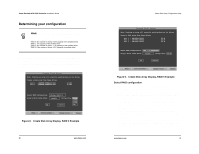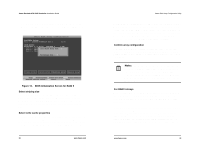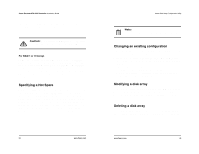3Ware CBL-P-SATA Installation Guide - Page 18
Invoking the 3ware BIOS tool, Exiting the 3ware BIOS tool
 |
View all 3Ware CBL-P-SATA manuals
Add to My Manuals
Save this manual to your list of manuals |
Page 18 highlights
3ware Escalade ATA RAID Controller Installation Guide volumes, and, consequently, they cannot be designated as spares at a later time. If a spare is designated in the BIOS screen, the designation and configuration is in effect from this point on. The spare drive will be displayed as a Hot Spare in the 3DM configuration page. 3DM Configure Page In order to designate an available drive as a spare from the 3DM configure page, you must ensure that the drive is not a JBOD drive or part of an existing array. To designate a drive as a Hot Spare from this page, you must use one of the two following methods: Replacing a Defective Drive with a Spare Replace the drive at the operating system level while the system is powered. This should only be done with an approved and recognized hot swap drive-carrier. If you do not use an approved and recognized hot swap drive-carrier, connecting interface cables and power cables can/will crash the system from bus or power supply issues. Select the checkbox next to the drive to be removed and click Remove Drive. Select the same checkbox and then click Add Spare. Adding a Spare Drive to an Available Port To add a new spare, follow the same steps except you will not be required to remove a drive. Invoking the 3ware BIOS tool Power up or reboot your system. Before the boot phase, wait until you see a screen similar to Figure 4. 24 www.3ware.com 3ware Disk Array Configuration Utility Figure 4. 3ware BIOS Tool Press Alt-3 immediately to bring up the 3ware Disk Array Configuration display. Note: If drives are attached and you do not want to install the 3ware BIOS, press Alt-b to bypass the BIOS installation. This is useful when booting temporarily from another device. Exiting the 3ware BIOS tool To save your configuration modifications hit the F8 key. After you have hit the F8 key to commit your changes, a list of affected drives will be displayed and you will be asked to confirm your configuration. The booting process will resume. To exit the 3ware Disk Array Configuration Utility without saving your changes hit Esc. www.3ware.com 25