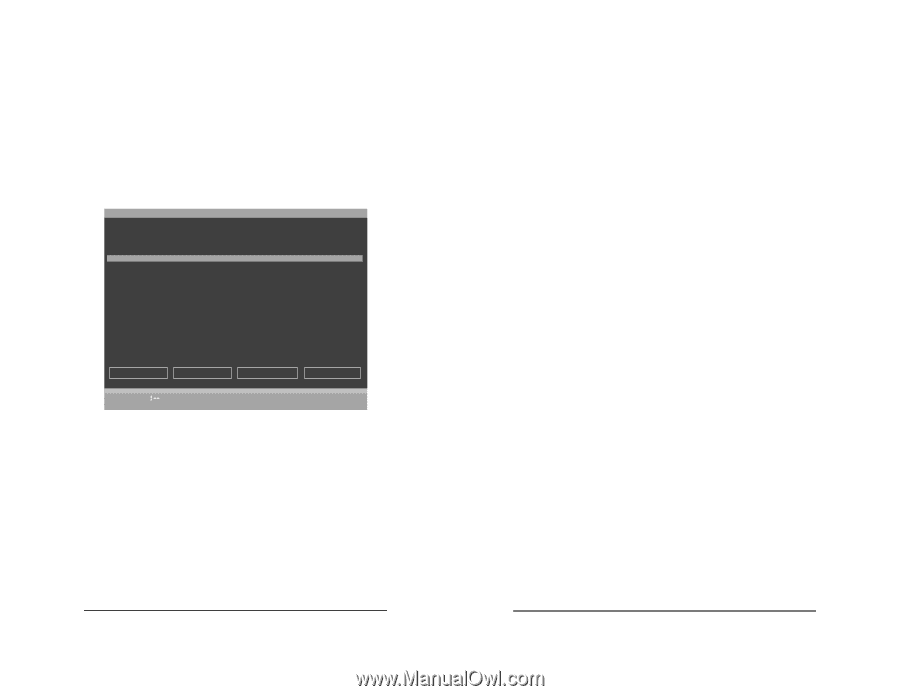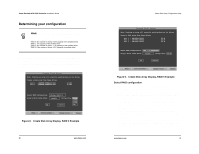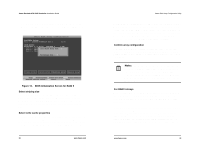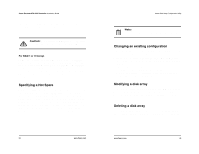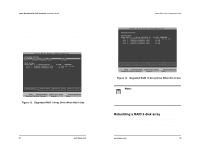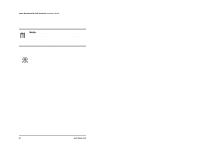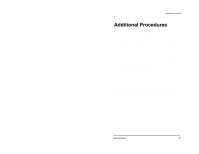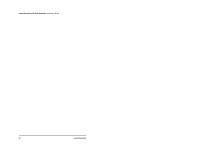3Ware CBL-P-SATA Installation Guide - Page 26
Degraded RAID 5 Array Drive When Not in Use, Rebuilding a mirrored or RAID 5 array
 |
View all 3Ware CBL-P-SATA manuals
Add to My Manuals
Save this manual to your list of manuals |
Page 26 highlights
3ware Escalade ATA RAID Controller Installation Guide that is distributed on all drives. If one of the drives is removed, unplugged or fails on read or write requests, the array is marked as DEGRADED and the drive is marked as Not In Use or is not displayed if no longer available (see Figure 15). When running in Degraded mode, the missing data is reconstructed from all nondegraded drives. 3ware Disk Array Configuration Available Drives: Port 0 - QUANTUM FIREBALLP KX27.3 Disk Arrays: Array Unit 1 - 3 drive 64K RAID 5 Port 1 - IBM-DTLA-387815 Port 2 - IBM-DTLA-387815 Port 3 - IBM-DTLA-387815 512 M 1.0GB 512 M 512 M 512 M DEGRADED Not in Use Create Array Delete Array Maintain Array Rebuild Array Alt-F1 Help Previous/Next $ Toggle Hot Spare EnterSelect/Deselect F6 Restore Initial Values Esc Cancel F8 Done Figure 15. Degraded RAID 5 Array Drive When Not in Use As in the case of RAID 1 and 10 arrays RAID 5 arrays allow you to read and write data from a degraded disk array, but the array will not be fault tolerant until it is rebuilt using the Rebuild feature. (Refer to the 3ware Disk Array Configuration Utility or 3DM Disk Management Utility chapters for more information.) Rebuilding a mirrored or RAID 5 array with no hot spare 1 Reboot the system and enter the Disk Array Configuration Utility. 40 www.3ware.com 3ware Disk Array Configuration Utility 2 If your mirrored or RAID 5 array has a Not in Use member drive, the drive may still be usable. Try rebuilding with the Not in Use drive intact. Simply select the array and then the Rebuild button. 3 Confirm that you selected the correct array by hitting OK in the Rebuild confirmation display. 4 Select F8 to exit the Disk Array Configuration Utility. The array will begin rebuilding after completion of the operating system load. 5 If the rebuild fails and you have no Available Drives, you must power down the system and replace the failed or Not In Use drive. Power on the system and enter the Disk Array Configuration Utility. 6 Select an available drive to replace the faulted drive in the array by navigating the cursor over the available drive and hitting Enter (see Figure 16). An asterisk in the left most column indicates the drive is selected. 7 Navigate to the degraded array and press Enter to select it. www.3ware.com 41