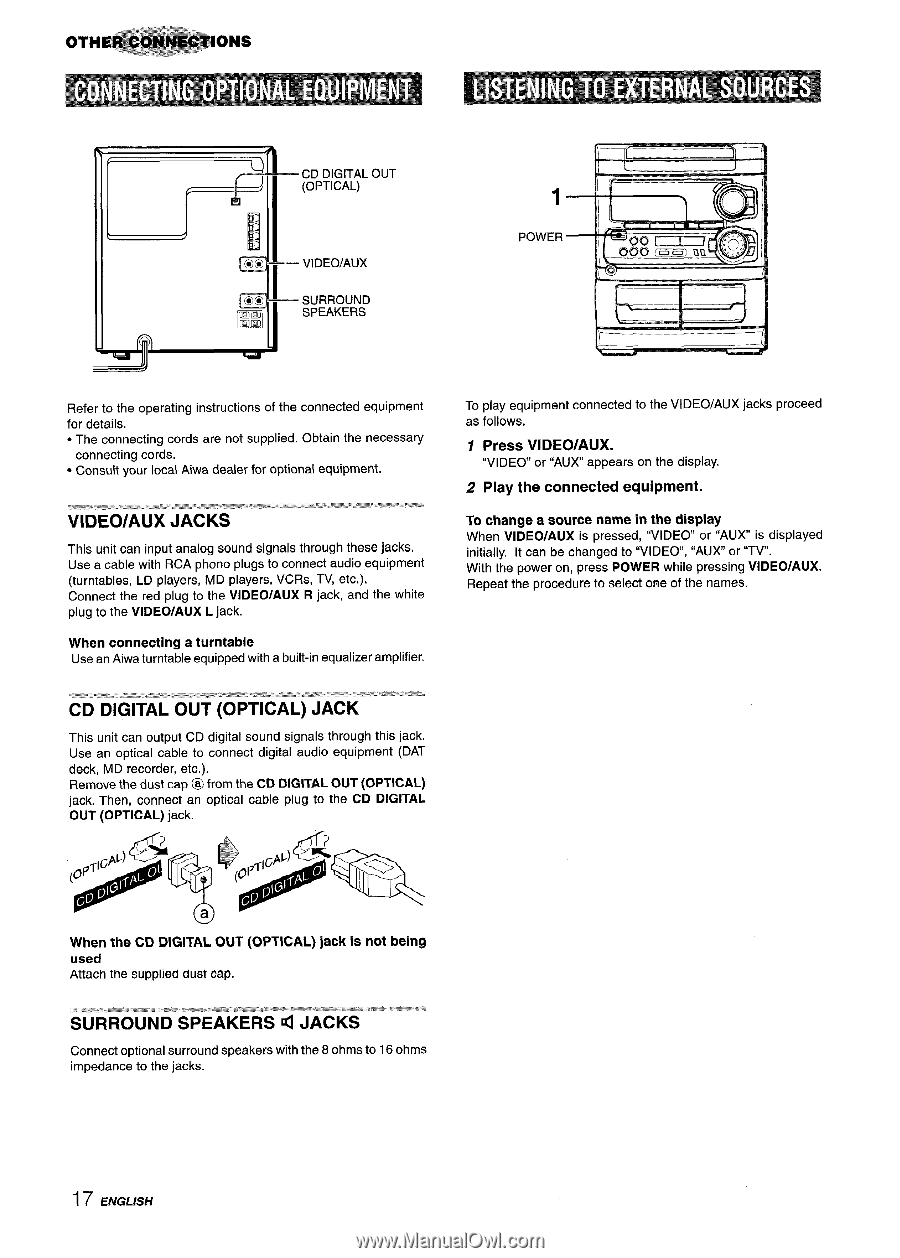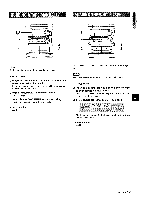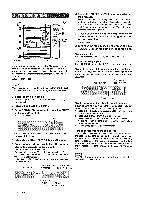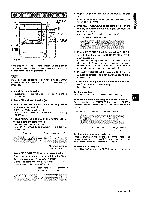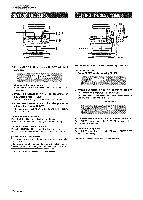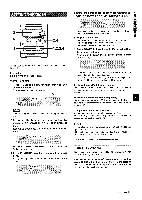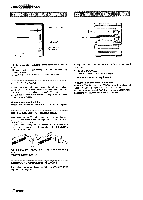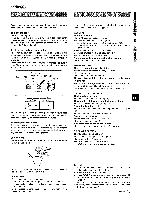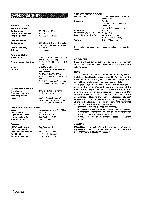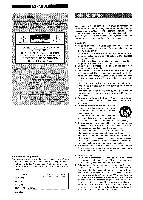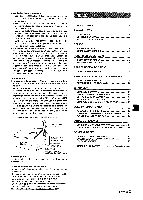AIWA CX-NA303 Operating Instructions - Page 18
Video/aux, Jacks, Cd Digital Out Optical - digital audio system
 |
View all AIWA CX-NA303 manuals
Add to My Manuals
Save this manual to your list of manuals |
Page 18 highlights
CD DIGITAL OUT (OPTICAL) vIDEO/AUX SURROUND SPEAKERS 1 POWER Refer to the operating instructions of the connected equipment for details. q The connecting cords are not supplied. Obtain the necessary connecting cords. q Consult your local Aiwa dealer for optional equipment. .-:*N :=: ,= 2. s - : -m- 7 2.:.=$ VIDEO/AUX JACKS '~'.-:=~fl= .J"-==*.'"' This unit can input analog sound signals through these jacks. Use a cable with RCA phono plugs to connect audio equipment (turntables, LD players, MD players, VCRs, TV, etc.). Connect the red plug to the VIDEO/AUX R jack, and the white plug to the VIDEO/AUX L jack. When connecting a turntable Use an Aiwa turntable equipped with a built-in equalizer amplifier. .T"zis:.u *X:.- " ',.; S.? .*.:*,%4 .-.- ..-:- : .,_.L-., CD DIGITAL OUT (OPTICAL) JACK . y,yJ- & :;! This unit can output CD digital sound signals through this jack. Use an optical cable to connect digital audio equipment (DAT deck, MD recorder, etc.). Remove the dust cap @ from the CD DIGITAL OUT (OPTICAL) jack. Then, connect an optical cable plug to the CD DIGITAL OUT (OPTICAL) jack. To play equipment connected to the VIDEO/AUX jacks proceed as follows. 1 Press VIDEO/AUX. "VIDEO" or "AUX appears on the display. 2 Play the connected equipment. To change a source name in the display When VIDEO/AUX is pressed, "VIDEO or "AUX is displayed initially. It can be changed to "VIDEO, "AUX or "TV. With the power on, press POWER while pressing VIDEO/AUX. Repeat the procedure to select one of the names. When the CD DIGITAL OUT (OPTICAL) jack is not being used Attach the SUppllMt O'USt cap. 17 ENGLISH