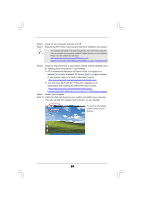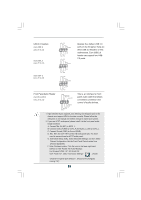ASRock 4Core1333-Viiv User Manual - Page 28
Remove the ATI
 |
View all ASRock 4Core1333-Viiv manuals
Add to My Manuals
Save this manual to your list of manuals |
Page 28 highlights
Step 6. Power on your computer and boot into OS. Step 7. Remove the ATITM driver if you have any VGA driver installed in your system. The Catalyst Uninstaller is an optional download. We recommend using this utility to uninstall any previously installed Catalyst drivers prior to installation. Please visit this website for the driver: http://support.ati.com/ics/support/DLRedirect.asp? fileIDExt=050553d40196ef109fff37cbb40aaf28&accountID=737&deptID=894 Step 8. Install the required drivers to your system. Please visit the websites below for installing the drivers that ATITM recommends: A. ATITM recommends Windows® XP Service Pack 2 or higher to be installed (If you have Windows® XP Service Pack 2 or higher installed in your system, there is no need to download it again): http://www.microsoft.com/windowsxp/sp2/default.mspx B. You must have Microsoft .NET Framework installed prior to downloading and installing the CATALYST Control Center: http://www.microsoft.com/downloads/details.aspx? FamilyId=262D25E3-F589-4842-8157-034D1E7CF3A3&displaylang=en Step 9. Restart your computer. Step 10. Install the VGA card drivers to your system, and restart your computer. Then you will find "ATI Catalyst Control Center" on your desktop. You will find "ATI Catalyst Control Center" on your desktop. 28