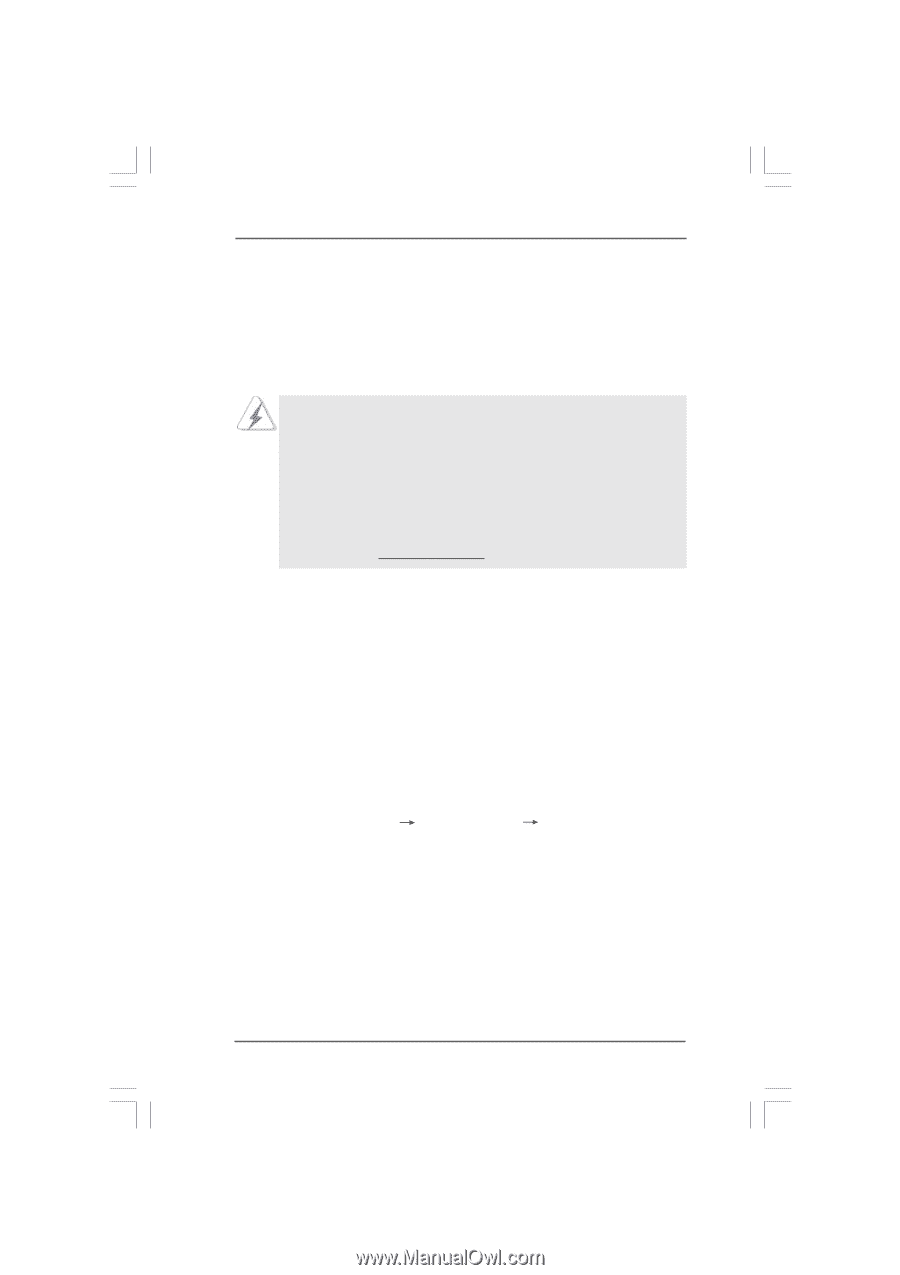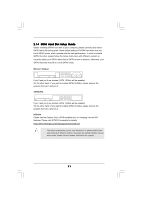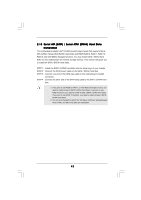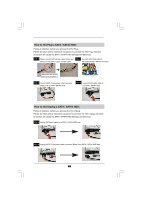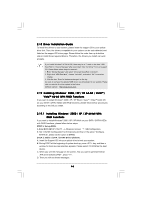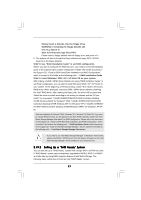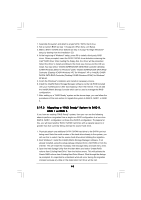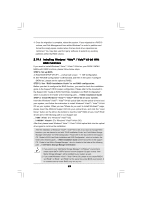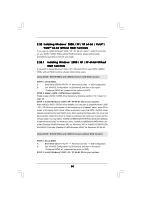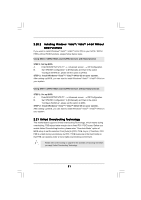ASRock 4Core1333-Viiv User Manual - Page 46
XP / XP 64-bit
 |
View all ASRock 4Core1333-Viiv manuals
Add to My Manuals
Save this manual to your list of manuals |
Page 46 highlights
2.18 Driver Installation Guide To install the drivers to your system, please insert the support CD to your optical drive first. Then, the drivers compatible to your system can be auto-detected and listed on the support CD driver page. Please follow the order from up to bottom side to install those required drivers. Therefore, the drivers you install can work properly. If you install Windows® XP 64-bit OS, there may be a "!" mark on the item "USB Root Hub" in "Device Manager" after you install "Intel Viiv Driver" from our support CD. Please follow below steps to remove it. 1. Enter "Device Manager" and select "Universal Serial Bus controllers". 2. Right-click "USB Root Hub", choose "Uninstall", and select "OK" to save the change. 3. Click the icon "Scan for hardware changes" on the top. As soon as we have the updated USB driver, we will update it to our website. Please visit our website for driver update in the future. ASRock website http://www.asrock.com 2.19 Installing Windows® 2000 / XP / XP 64-bit / VistaTM / VistaTM 64-bit With RAID Functions If you want to install Windows® 2000 / XP / XP 64-bit / VistaTM / VistaTM 64-bit OS on your SATA / SATAII HDDs with RAID functions, please follow below procedures according to the OS you install. 2.19.1 Installing Windows® 2000 / XP / XP 64-bit With RAID Functions If you want to install Windows® 2000 / XP / XP 64-bit on your SATA / SATAII HDDs with RAID functions, please follow below steps. STEP 1: Set up BIOS. A. Enter BIOS SETUP UTILITY Advanced screen IDE Configuration. B. Set "ATA/IDE Configuration" to [Enhanced], and then in the option "Configure SATAII as", please set the option to [RAID]. STEP 2: Make a SATA / SATAII Driver Diskette. A. Insert the Support CD into your optical drive to boot your system. B. During POST at the beginning of system boot-up, press key, and then a window for boot devices selection appears. Please select CD-ROM as the boot device. C. When you see the message on the screen, "Do you want to generate Serial ATA driver diskette [YN]?", press . D. Then you will see these messages, 46