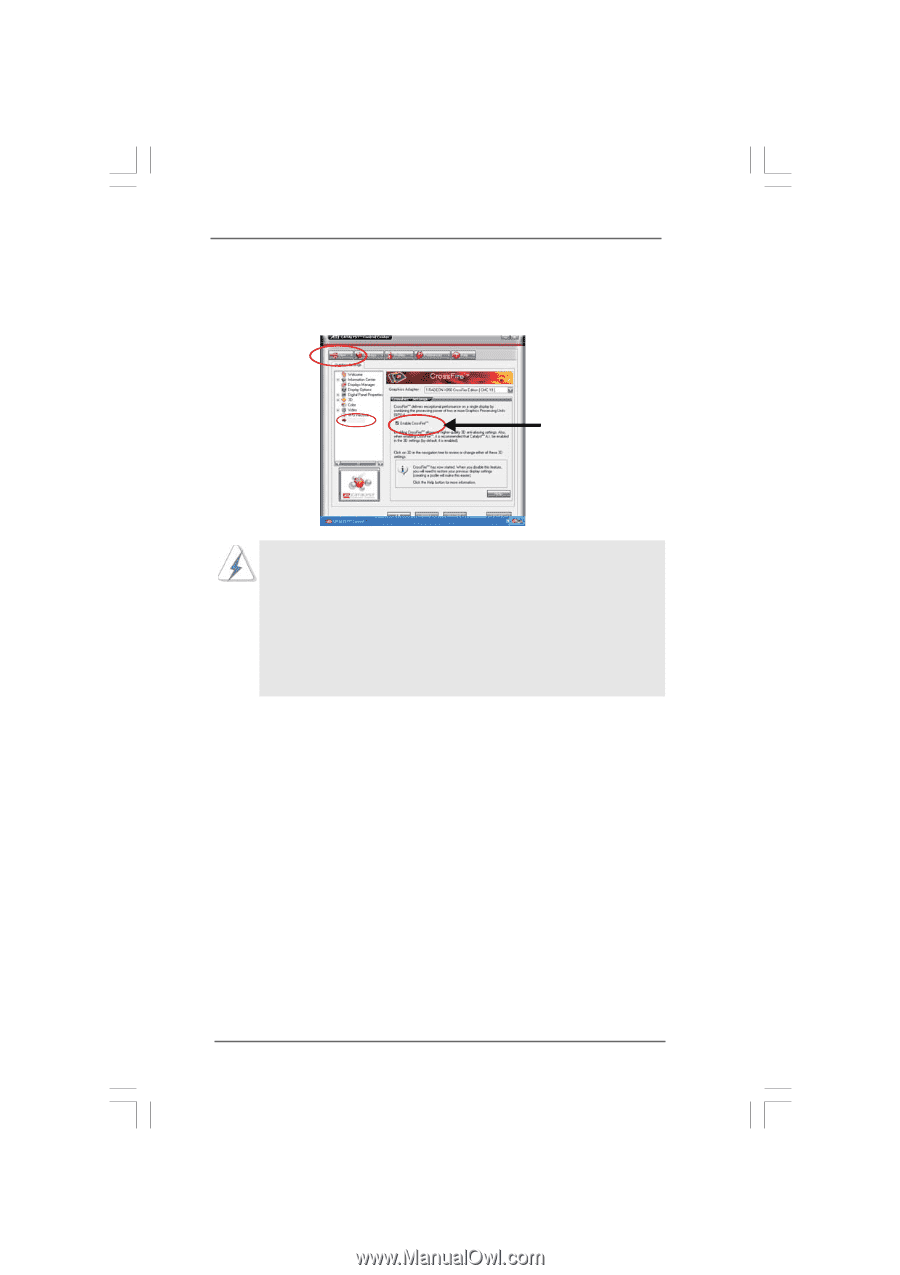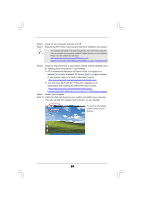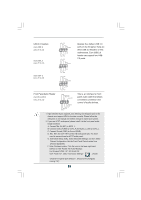ASRock 4Core1333-Viiv User Manual - Page 29
CrossFire, Enable CrossFire
 |
View all ASRock 4Core1333-Viiv manuals
Add to My Manuals
Save this manual to your list of manuals |
Page 29 highlights
Step 11. Double-click "ATI Catalyst Control Center". Click "View", and select "Advanced View". Click "CrossFireTM", and then set the option "Enable CrossFireTM" to "Yes". View CrossFireTM Enable CrossFireTM If you install one Radeon CrossFireTM Edition graphics card and one compatible standard Radeon (CrossFireTM Ready) graphics card to this motherboard but not two Radeon CrossFireTM Edition graphics cards, please as well follow the above steps. However, although you have selected the option "Enable CrossFireTM", the CrossFireTM function can not work actually. Your computer will automatically reboot. After restarting your computer, please confirm whether the option "Enable CrossFireTM" in "ATI Catalyst Control Center" is selected or not; if not, please select it again, and then you are able to enjoy the benefit of CrossFireTM feature. Step 12. You can freely enjoy the benefit of CrossFireTM feature. * CrossFireTM appearing here is a registered trademark of ATITM Technologies Inc., and is used only for identification or explanation and to the owners' benefit, without intent to infringe. 2.9 Surround Display Feature This motherboard supports Surround Display upgrade. With the external add-on PCI Express VGA card, you can easily enjoy the benefits of Surround Display feature. For the detailed instruction, please refer to the document at the following path in the Support CD: ..\ Surround Display Information 29