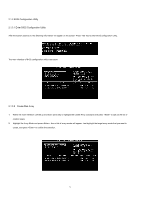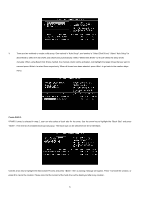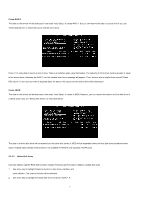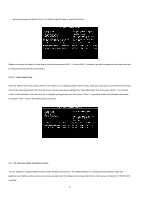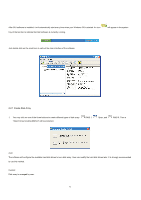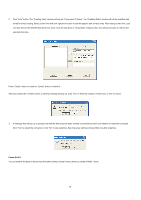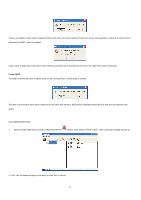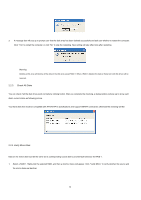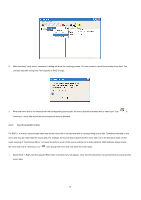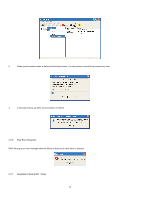ASRock ALiveSATA2-GLAN RAID Installation Guide - Page 9
Create Disk Array
 |
View all ASRock ALiveSATA2-GLAN manuals
Add to My Manuals
Save this manual to your list of manuals |
Page 9 highlights
After GUI software is installed, it will automatically start every time when your Windows OS is started. An icon tray of the tool bar to indicate that GUI software is currently running. will appear in the system Just double click on the small icon to call out the main interface of the software. 2.2.1 Create Disk Array 1. You may click on one of the three buttons to create different types of disk array- "Select Array Creating Method" will be prompted. RAID 1, Span, and RAID 0. Then a Auto: The software will configure the available hard disk drives to be a disk array. User can modify the hard disk drives later. It is strongly recommended to use this method. Custom: Disk array is arranged by user. 9

9
After GUI software is installed, it will automatically start every time when your Windows OS is started. An icon
will appear in the system
tray of the tool bar to indicate that GUI software is currently running.
Just double click on the small icon to call out the main interface of the software.
2.2.1 Create Disk Array
1.
You may click on one of the three buttons to create different types of disk array–
RAID 1,
Span, and
RAID 0. Then a
“Select Array Creating Method” will be prompted.
Auto:
The software will configure the available hard disk drives to be a disk array. User can modify the hard disk drives later. It is strongly recommended
to use this method.
Custom:
Disk array is arranged by user.