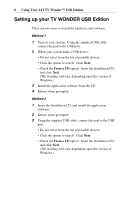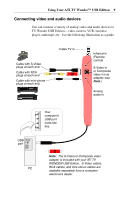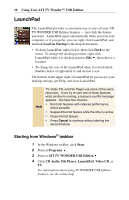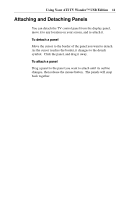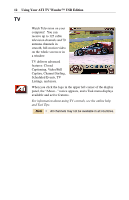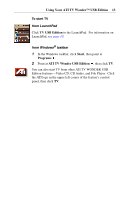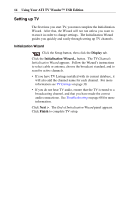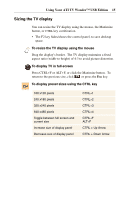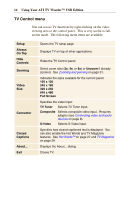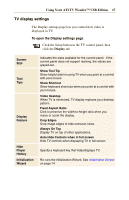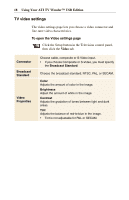ATI TV USB Edition User Guide - Page 13
Using Your ATI TV Wonder, USB Edition, Start, Programs, ATI TV Wonder USB Edition, To start TV
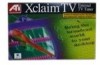 |
UPC - 727419408745
View all ATI TV USB Edition manuals
Add to My Manuals
Save this manual to your list of manuals |
Page 13 highlights
Using Your ATI TV Wonder™ USB Edition 13 To start TV from LaunchPad Click TV USB Edition in the LaunchPad. For information on LaunchPad, see page 10. from Windows® taskbar 1 In the Windows taskbar, click Start, then point at Programs . 2 Point at ATI TV Wonder USB Edition , then click TV. You can also start TV from other ATI TV WONDER USB Edition features-Video CD, CD Audio, and File Player. Click the ATI logo in the upper left corner of the feature's control panel, then click TV.

Using Your ATI TV Wonder
™
USB Edition
13
To start TV
from LaunchPad
Click
TV USB Edition
in the LaunchPad.
For information on
LaunchPad, see
page 10
.
from Windows
®
taskbar
1
In the Windows taskbar, click
Start
, then point at
Programs
.
2
Point at
ATI TV Wonder USB Edition
, then click
TV
.
You can also start TV from other ATI TV WONDER USB
Edition features
—
Video CD, CD Audio, and File Player.
Click
the ATI logo in the upper left corner of the feature
’
s control
panel, then click
TV
.