ATI TV USB Edition User Guide - Page 33
Program Lockout, Using Your ATI TV Wonder, USB Edition, TV Tuner, Details, Create New, Delete
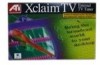 |
UPC - 727419408745
View all ATI TV USB Edition manuals
Add to My Manuals
Save this manual to your list of manuals |
Page 33 highlights
Using Your ATI TV Wonder™ USB Edition 33 Program Lockout Program Lockout lets you block particular programs at specific times, and set a password to unlock them. Use the Program Lockout page to specify channel, time, and duration. • Passwords are case-sensitive. For example, PASSWORD, Password, and passWord are not the same. Note • If you forget your password, you must uninstall and reinstall your TV software to view passwordprotected programs. To set program lockout 1 Click the Setup button in the Television control panel, then click the TV Tuner tab. 2 Click the channel you want, then click the Details... button. 3 Click Program Lockout, then click the Details... button. 4 Click Create New. The Program Lockout Wizard guides you through the lockout procedure. In the channel list, locked-out channels have a padlock to the right of the channel name. To remove program lockout 1 Click the Setup button in the Television control panel, then click the TV Tuner tab. 2 Click the channel you want to unlock, then click the Details... button. 3 Click Program Lockout, then click the Details... button. 4 Select the program you want to unlock. 5 Click the Delete button. To remove all program locks, click the Delete All button. 6 Click OK.















