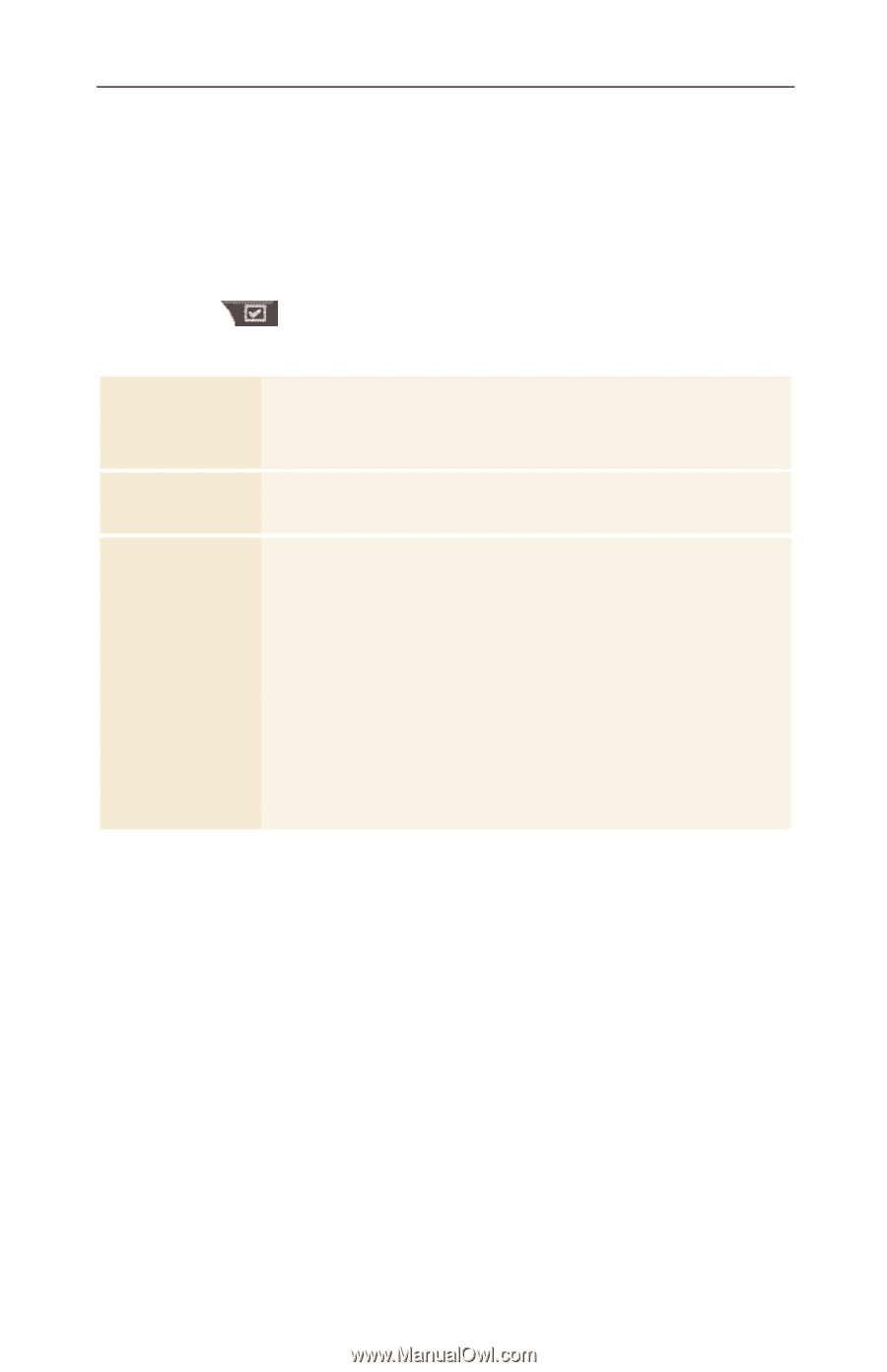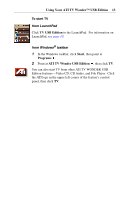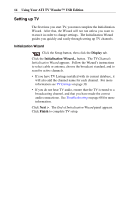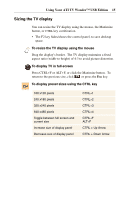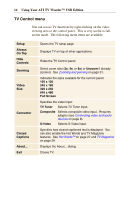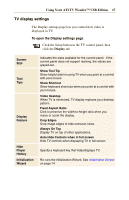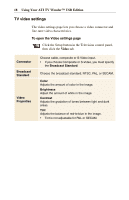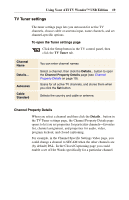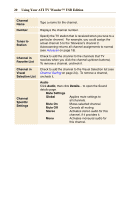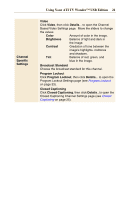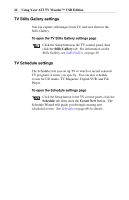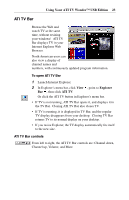ATI TV USB Edition User Guide - Page 18
TV video settings, Using Your ATI TV Wonder, USB Edition, Video
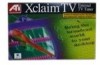 |
UPC - 727419408745
View all ATI TV USB Edition manuals
Add to My Manuals
Save this manual to your list of manuals |
Page 18 highlights
18 Using Your ATI TV Wonder™ USB Edition TV video settings The video settings page lets you choose a video connector and fine-tune video characteristics. To open the Video settings page Click the Setup button in the Television control panel, then click the Video tab. Connector Broadcast Standard Video Properties Choose cable, composite or S-Video input. • If you choose Composite or S-Video, you must specify the Broadcast Standard. Choose the broadcast standard: NTSC, PAL, or SECAM. Color Adjusts the amount of color in the image. Brightness Adjust the amount of white in the image. Contrast Adjusts the gradation of tones between light and dark areas. Tint Adjusts the balance of red-to-blue in the image. • Tint is not adjustable for PAL or SECAM.