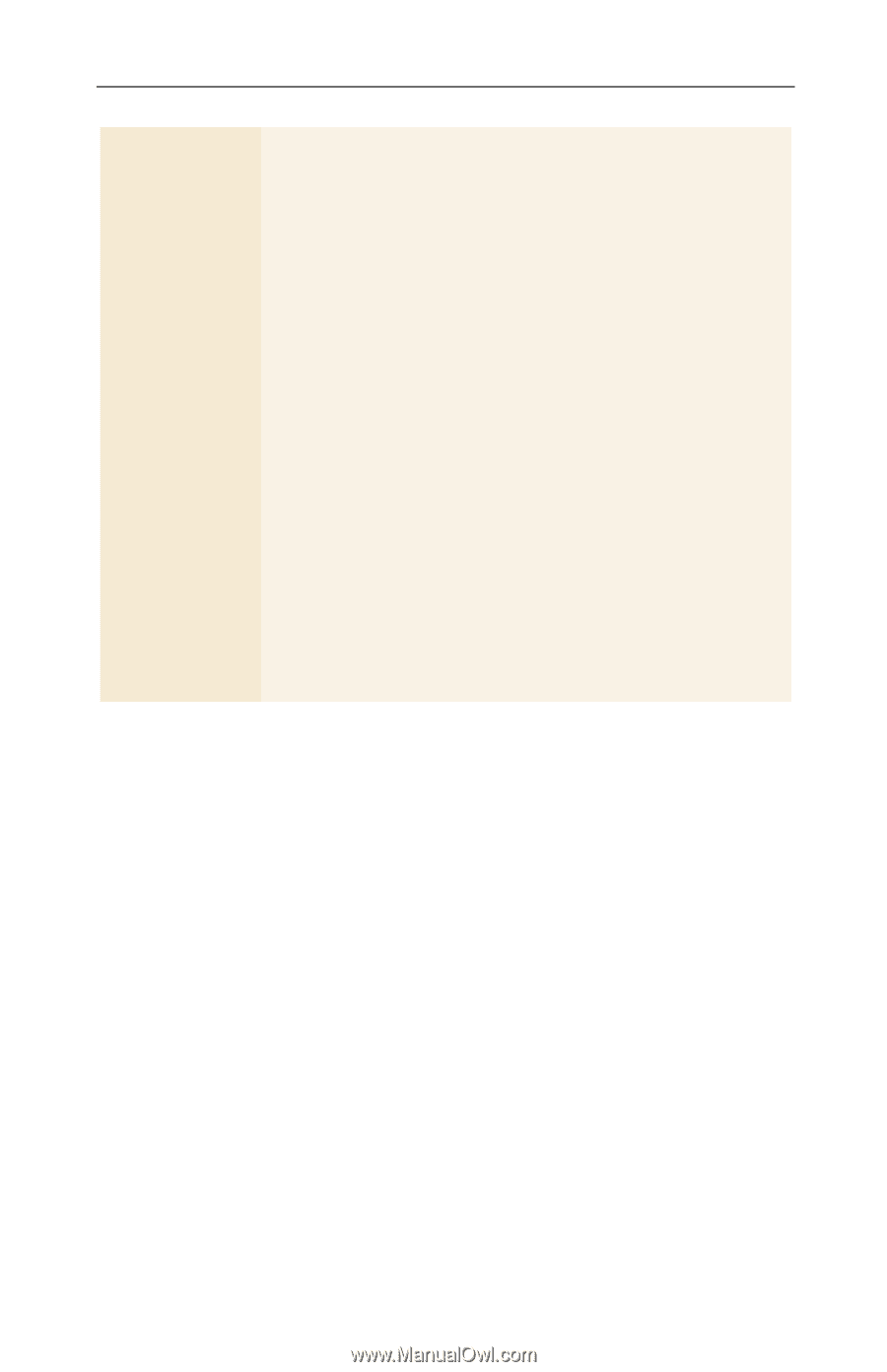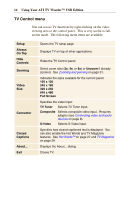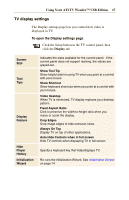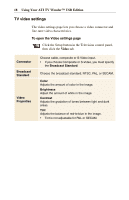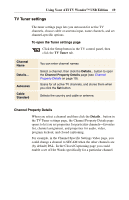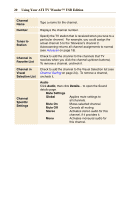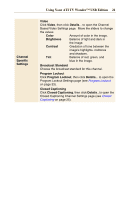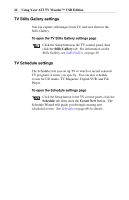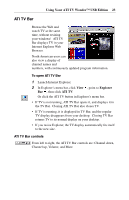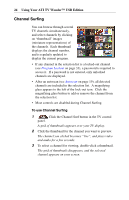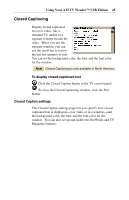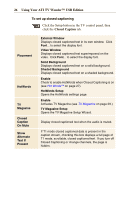ATI TV USB Edition User Guide - Page 21
Channel, Specific, Settings, Video, Details, Color, Brightness, Contrast, Broadcast Standard
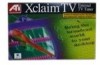 |
UPC - 727419408745
View all ATI TV USB Edition manuals
Add to My Manuals
Save this manual to your list of manuals |
Page 21 highlights
Channel Specific Settings Using Your ATI TV Wonder™ USB Edition 21 Video Click Video, then click Details... to open the Channel Based Video Settings page. Move the sliders to change the values Color Amount of color in the image. Brightness Balance of light and dark in the image. Contrast Gradation of tone between the image's highlights, midtones and shadows. Tint Balance of red, green, and blue in the image. Broadcast Standard Choose the broadcast standard for this channel. Program Lockout Click Program Lockout, then click Details... to open the Program Lockout Settings page (see Program Lockout on page 33). Closed Captioning Click Closed Captioning, then click Details...to open the Closed Captioning Channel Settings page (see Closed Captioning on page 25).