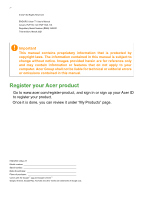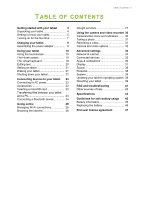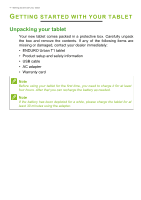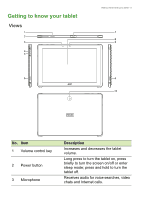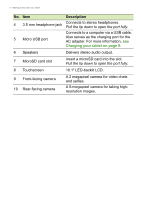Acer Enduro EUT110A-11A User Manual
Acer Enduro EUT110A-11A Manual
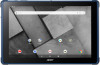 |
View all Acer Enduro EUT110A-11A manuals
Add to My Manuals
Save this manual to your list of manuals |
Acer Enduro EUT110A-11A manual content summary:
- Acer Enduro EUT110A-11A | User Manual - Page 1
- Acer Enduro EUT110A-11A | User Manual - Page 2
or features that do not apply to your computer. Acer Group shall not be liable for technical or editorial errors or omissions contained in this manual. Register your Acer product Go to www.acer.com/register-product, and sign in or sign up your Acer ID to register your product. Once - Acer Enduro EUT110A-11A | User Manual - Page 3
online 26 Managing Wi-Fi connections 26 Browsing the internet 26 Google services 27 Using the camera and video recorder 30 Camera/video icons and 's operating system 39 Resetting your tablet 39 FAQ and troubleshooting 41 Other sources of help 42 Specifications 43 Guidelines for - Acer Enduro EUT110A-11A | User Manual - Page 4
4 - Getting started with your tablet GETTING STARTED WITH YOUR TABLET Unpacking your tablet Your new tablet comes packed in a protective box. Carefully unpack the box and remove the contents. If any of the following items are missing or damaged, contact your dealer immediately: • ENDURO Urban T1 - Acer Enduro EUT110A-11A | User Manual - Page 5
Getting to know your tablet Views 1 2 3 4 5 6 Getting started with your tablet - 5 7 8 9 6 10 No. Item 1 Volume control key 2 Power button 3 Microphone Description Increases and decreases the tablet volume. Long press to turn the tablet on, press briefly to turn the screen on/off or enter sleep - Acer Enduro EUT110A-11A | User Manual - Page 6
6 - Getting started with your tablet No. Item 4 3.5 mm headphone jack 5 Micro USB port Description Connects to stereo headphones. Pull the lip down to open the port fully. Connects to a computer via a USB cable. Also serves as the charging port for the AC adapter. For more information, see - Acer Enduro EUT110A-11A | User Manual - Page 7
your tablet. To start, tap to select your language then tap the arrow. Follow the rest of the instructions as they are displayed. If the tablet's screen turns off, it has entered sleep mode. Briefly press the settings to Google servers; and to take advantage of other Google services on your tablet. - Acer Enduro EUT110A-11A | User Manual - Page 8
8 - Getting started with your tablet If you have multiple Google Accounts, such as separate accounts for personal and business contacts, you can access and synchonize them from the Accounts settings section. See Multiple Google Accounts on page 38 Note If Google Play is updating apps in the - Acer Enduro EUT110A-11A | User Manual - Page 9
Charging your tablet - 9 CHARGING YOUR TABLET Assembling the power adapter The prongs and power adapter body form a complete piece, no assembly required. Simply slide the large end of the USB cable into the power adapter body (it will fit in only one direction). You cannot remove or switch the - Acer Enduro EUT110A-11A | User Manual - Page 10
10 - Using your tablet USING YOUR TABLET Using the touchscreen Your tablet uses a touchscreen for selecting items and entering information. Use your finger to tap the screen. Tap: Touch the screen once to open items and select options. Swipe: Quickly swipe your finger across the screen to switch - Acer Enduro EUT110A-11A | User Manual - Page 11
Using your tablet - 11 Using the Home screens The Home screen provides controls and information. Search Status and notification bar Application dock Navigation Note Bundled apps differ depending on region and configuration. Swipe the Home screen up to see most apps installed on your tablet. If - Acer Enduro EUT110A-11A | User Manual - Page 12
12 - Using your tablet Navigation To navigate through menus and options, three (or more) icons are shown at the bottom of the screen. Back Home Overview Back Tap this icon to go to the previous page, or to go up one level in a menu. This icon may be replaced with the Hide icon in certain cases - Acer Enduro EUT110A-11A | User Manual - Page 13
Using your tablet - 13 Access requests When you first open some apps, or use certain functions, your tablet will ask for permission to access some features or information. To allow the app to fully function tap Allow or OK, but if you do not want to share some information you can choose to Cancel or - Acer Enduro EUT110A-11A | User Manual - Page 14
14 - Using your tablet names of apps installed on your tablet, settings, media files on Google Play apps, contacts, bookmarks, and browsing history. Voice search With voice actions, you can send text messages, place calls, send emails, find directions, search the internet and even send a note to - Acer Enduro EUT110A-11A | User Manual - Page 15
on and off. When on, wireless connectivity is turned off unless you choose to turn a network on again. Location Tap to toggle your device's location services on and off. Bluelight Shield Tap to protect your eyes by reducing blue-light emissions from the screen. - Acer Enduro EUT110A-11A | User Manual - Page 16
16 - Using your tablet Note Tap and hold a tile to open related settings. Edit Tap Edit to see more Quick Settings tiles. Tap and hold a tile and drag to add, remove or move it. The first five tiles are visible in the Quick Settings shortcuts. Notifications Tap a notification to open the appropriate - Acer Enduro EUT110A-11A | User Manual - Page 17
Using your tablet - 17 To place the app on an different Home screen, do the following: 1. Slide your finger to the right or left side of the screen. Note You may not place icons to the left of the main Home screen. 2. Hold the app there until you are on the desired Home screen. 3. Release your - Acer Enduro EUT110A-11A | User Manual - Page 18
18 - Using your tablet Removing apps and folders from a Home screen To remove an item from the Home screen, tap and hold the item until the Remove option appears at the top of the screen. Simply drag the item to the Remove option. Changing the wallpaper Tap and hold any open space on the Home screen - Acer Enduro EUT110A-11A | User Manual - Page 19
Using your tablet - 19 The virtual keyboard When you tap a text box to enter text, an virtual keyboard will appear. Simply tap on keys to enter text. Note The layout of the keyboard (and some button icons) vary slightly, depending on the app and information that is required. Tap the ?123 button to - Acer Enduro EUT110A-11A | User Manual - Page 20
. Selected text can be cut or copied and later pasted within the same app, or to a different app. Note Certain apps may not support text selection, or only support it in certain areas. Other apps may offer specialized commands to select text. Selecting text To select text that you want to cut - Acer Enduro EUT110A-11A | User Manual - Page 21
Using your tablet - 21 Inserting text To type new text or add text that you have copied: 1. Tap where you want to insert text. If you can select this text, a cursor is inserted below the text. To replace a word, double tap the word. In both cases, if you previously copied text, a Paste button - Acer Enduro EUT110A-11A | User Manual - Page 22
22 - Using your tablet Security Options For additional security, you may set a code or number that must be entered to access the tablet, such as an unlock pattern (a set of dots that must be swiped in the correct order) or a PIN. Tap Settings > Security > Screen lock. If you forget your unlock - Acer Enduro EUT110A-11A | User Manual - Page 23
card to expand your device's storage space. Ensure that the microSD card is inserted all the way into the card slot. Note Your tablet only supports microSD cards that use the FAT, FAT32, exFAT, and NTFS file systems. To check card capacity, open Settings > Storage. Your card's current capacity is - Acer Enduro EUT110A-11A | User Manual - Page 24
Pair new device. The tablet instantly starts scanning for nearby Bluetooth devices. 3. Tap the device you want to connect to and follow any on-screen instructions. After the initial pairing, you only need to ensure your tablet's Bluetooth is on and the device is on to connect the two. For more - Acer Enduro EUT110A-11A | User Manual - Page 25
Connecting devices to your tablet - 25 Only A2DP stereo headsets (playback only, no microphone) are supported. Note Please check for updates to the tablet's software which may add support for additional Bluetooth devices (open Settings > About tablet > System update > Check for update. - Acer Enduro EUT110A-11A | User Manual - Page 26
26 - Going online GOING ONLINE Managing Wi-Fi connections If you did not connect to a Wi-Fi network when you first started your tablet, or want to connect to a new network, tap Settings > Network & internet > Wi-Fi to manage your connection settings. Alternatively, swipe down from the top of the - Acer Enduro EUT110A-11A | User Manual - Page 27
Account before using Google services. The first time you access Google services, read and accept the Terms of Service. The contents and address and password when you first started your tablet, follow the instructions. The combined inbox allows you to view emails from multiple Manual setup instead. - Acer Enduro EUT110A-11A | User Manual - Page 28
28 - Going online Composing an email 1. Make sure your tablet is connected to the internet. 2. Open Gmail from the Home screen. 3. Tap . 4. Enter the recipient's email address, the subject and message. 5. When you have finished composing your message, tap . Voice Search in Chrome Note Voice Search - Acer Enduro EUT110A-11A | User Manual - Page 29
Going online - 29 Google Play Google Play is your entertainment unbound. It brings together all of the entertainment you love and helps you explore it in new ways, anytime, anywhere. We've brought the magic of Google to music, movies, TV, books, magazines, apps and games, so you get more from your - Acer Enduro EUT110A-11A | User Manual - Page 30
30 - Using the camera and video recorder USING THE CAMERA AND VIDEO RECORDER Your tablet features two cameras (front- and rear-facing). This section will take you through all the steps in taking photos and videos with your tablet. To activate the camera or video recorder, tap Camera on the Home - Acer Enduro EUT110A-11A | User Manual - Page 31
Using the camera and video recorder - 31 Settings: Tap the Settings icon to change general, camera, and video settings. Quick Settings: Tap an icon to switch between the front and rear cameras. Shutter/Image buttons: Tap the shutter button to take a photo. Tap the camcorder button to begin recording - Acer Enduro EUT110A-11A | User Manual - Page 32
32 - Using the camera and video recorder Viewing photos and videos After you have taken your photo or video, it is automatically saved to internal memory. You can view it by tapping Gallery. Look for the photo or video you want to view (videos are marked with a small play symbol). Tap the image - Acer Enduro EUT110A-11A | User Manual - Page 33
Using the camera and video recorder - 33 Video Adjust video settings with these options: Setting Scene mode Options Select Off, Night, Sunset, Party, Portrait, Landscape, Night portrait, Theatre, Beach, Snow, Steady photo, Sports, or Candle light. EIS On / off (electronic image stabilization) - Acer Enduro EUT110A-11A | User Manual - Page 34
tablet, either in total or for each app. This information is useful if you are using a metered service. If an app is using too much data, or you need to control how your data service is used, open the Data Usage menu and tap VIEW DETAILS to see a list of apps installed - Acer Enduro EUT110A-11A | User Manual - Page 35
Bluetooth functions and use your tablet during a flight. Check with your airline to confirm which devices are permitted on board. Always follow instructions, such as switching your tablet off during takeoff and landing as it may interfere with aircraft electronic systems. Note When Airplane mode is - Acer Enduro EUT110A-11A | User Manual - Page 36
app you wish to close. Swipe the app to the right to close the app. Forcing an app to stop If an app is causing problems on your tablet, you can force it to stop. Open Settings, then select Apps & notifications. Tap the app you wish to stop, tap FORCE STOP - Acer Enduro EUT110A-11A | User Manual - Page 37
Dark theme Set the Home screen and Lock screen background image. Tap to toggle Dark theme on and the background of all setting menus and supported apps will switch to the dark side. Screen timeout Auto-rotate screen Configure how long the tablet is idle before it goes to sleep mode - Acer Enduro EUT110A-11A | User Manual - Page 38
, tap Add account. Select the type of account and then follow the instructions. Google Sync In your Google Account, you can set synchronization for Google Tap the toggle next to the item to turn auto-sync on or off. To manually synchronize an item, make sure the item is 'on', tap the Menu icon and - Acer Enduro EUT110A-11A | User Manual - Page 39
set an alarm see Setting an alarm on page 21. Updating your tablet's operating system Your tablet can download and install system updates, adding support for new devices or expanding software options. To check for operating system, or 'firmware', updates, open Settings > About tablet > System update - Acer Enduro EUT110A-11A | User Manual - Page 40
40 - Advanced settings To perform a reset, open Settings then tap System > Reset options > Erase all data (factory reset). Then, follow the onscreen instructions to complete the process. - Acer Enduro EUT110A-11A | User Manual - Page 41
FAQ and troubleshooting - 41 FAQ AND TROUBLESHOOTING This section lists frequently asked questions that may arise I view my picture files? You may be trying to view an image that is not supported. Try a different app. Multimedia files Why can't I view my video files? You may be trying to view - Acer Enduro EUT110A-11A | User Manual - Page 42
42 - FAQ and troubleshooting Aspect Question Answer Power I couldn't turn on the device. The battery power may be depleted. before release. Other sources of help For information on: Up-to-date information regarding your tablet Service enquiries Refer to: www.acer.com support.acer.com - Acer Enduro EUT110A-11A | User Manual - Page 43
SPECIFICATIONS Specifications - 43 Performance • MTK MT8167A quad-core Cortex A35 1.5 GHz processor • System memory: • 32 GB eMMC memory, 2 GB of DDR3L RAM • Operating System: Android 10 (Go edition) Display • 10.1" IPS LCD capacitive multi-touch screen • Full HD 1920 x 1200 resolution Multimedia - Acer Enduro EUT110A-11A | User Manual - Page 44
44 - Specifications Expansion • microSD card slot (SDXC, up to 128 GB) USB connector • Micro USB port • OTG support Power • DC power-in (10 W) Battery • 22.8 Wh 6000 mAh 3.8 V 2-cell Li-ion battery pack Battery life: Up to 8 hours (based on video playback test - Acer Enduro EUT110A-11A | User Manual - Page 45
Guidelines for safe battery usage - 45 GUIDELINES FOR SAFE BATTERY USAGE Battery information Do not use this product in a humid, wet and/or corrosive environment. Do not put, store or leave your product in or near a heat source, in a high temperature location, in strong direct sunlight, in a - Acer Enduro EUT110A-11A | User Manual - Page 46
46 - Guidelines for safe battery usage These look like metal strips on the battery. This might happen, for example, when you carry a spare battery in your pocket or purse. Short-circuiting the terminals may damage the battery or the connecting object. Leaving the battery in hot or cold places, such - Acer Enduro EUT110A-11A | User Manual - Page 47
End user license agreement - 47 END USER LICENSE AGREEMENT IMPORTANT - READ CAREFULLY: THIS END USER LICENSE AGREEMENT ("AGREEMENT") IS A LEGAL AGREEMENT BETWEEN YOU (EITHER AN INDIVIDUAL OR A SINGLE ENTITY), AND ACER INC. INCLUDING ITS SUBSIDIARIES ("ACER") FOR THE SOFTWARE (WHETHER PROVIDED BY - Acer Enduro EUT110A-11A | User Manual - Page 48
EFFORT, OF LACK OF VIRUSES, AND OF LACK OF NEGLIGENCE, ALL WITH REGARD TO THE SOFTWARE AND THE PROVISION OF OR FAILURE TO PROVIDE SUPPORT SERVICES. ALSO, THERE IS NO WARRANTY OR CONDITION OF TITLE, QUIET ENJOYMENT, QUIET POSSESSION, CORRESPONDENCE TO DESCRIPTION OR NONINFRINGEMENT WITH REGARD TO THE - Acer Enduro EUT110A-11A | User Manual - Page 49
manner that could interfere with any other party's use and enjoyment of the Third Party Services, or the services and products of Acer's licensors' or suppliers' third party licensors. Your use of the to Acer's privacy policy at www.acer.com/worldwide/support/swa.htm or your local Acer website.