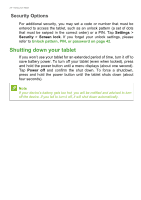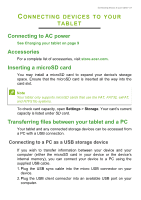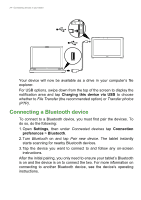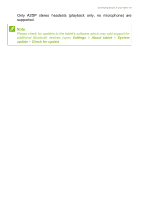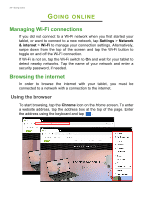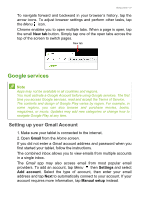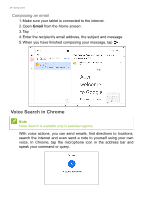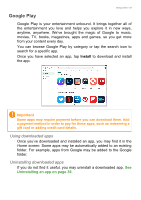Acer Enduro EUT110A-11A User Manual - Page 27
Google services, Setting up your Gmail Account
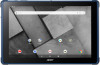 |
View all Acer Enduro EUT110A-11A manuals
Add to My Manuals
Save this manual to your list of manuals |
Page 27 highlights
Going online - 27 To navigate forward and backward in your browser's history, tap the arrow icons. To adjust browser settings and perform other tasks, tap the Menu icon. Chrome enables you to open multiple tabs. When a page is open, tap the small New tab button. Simply tap one of the open tabs across the top of the screen to switch pages. New tab Google services Note Apps may not be available in all countries and regions. You must activate a Google Account before using Google services. The first time you access Google services, read and accept the Terms of Service. The contents and design of Google Play varies by region. For example, in some regions, you can also browse and purchase movies, books, magazines, or music. Updates may add new categories or change how to navigate Google Play at any time. Setting up your Gmail Account 1. Make sure your tablet is connected to the internet. 2. Open Gmail from the Home screen. If you did not enter a Gmail account address and password when you first started your tablet, follow the instructions. The combined inbox allows you to view emails from multiple accounts in a single inbox. The Gmail app may also access email from most popular email providers. To add an account, tap Menu then Settings and select Add account. Select the type of account, then enter your email address and tap Next to automatically connect to your account. If your account requires more information, tap Manual setup instead.