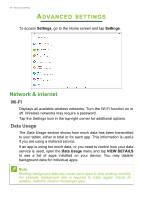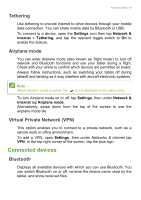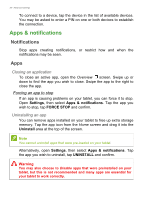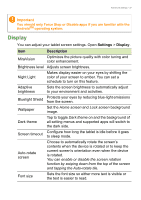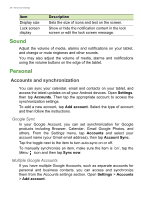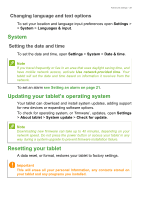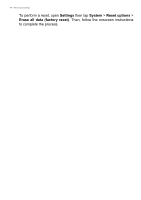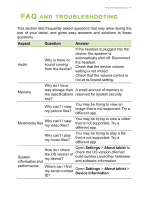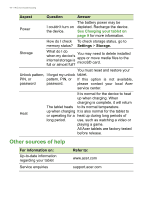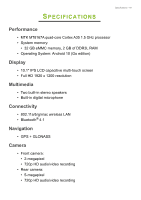Acer Enduro EUT110A-11A User Manual - Page 38
Sound, Personal, Accounts and synchronization
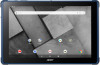 |
View all Acer Enduro EUT110A-11A manuals
Add to My Manuals
Save this manual to your list of manuals |
Page 38 highlights
38 - Advanced settings Item Display size Lock screen display Description Sets the size of icons and text on the screen. Show or hide the notification content in the lock screen or edit the lock screen message. Sound Adjust the volume of media, alarms and notifications on your tablet, and change or mute ringtones and other sounds. You may also adjust the volume of media, alarms and notifications using the volume buttons on the edge of the tablet. Personal Accounts and synchronization You can sync your calendar, email and contacts on your tablet, and access the latest updates on all your Android devices. Open Settings. then tap Accounts. Then tap the appropriate account to access the synchronization settings. To add a new account, tap Add account. Select the type of account and then follow the instructions. Google Sync In your Google Account, you can set synchronization for Google products including Browser, Calendar, Gmail Google Photos, and others. From the Settings menu, tap Accounts and select your account name (your Gmail email address), then tap Account Sync. Tap the toggle next to the item to turn auto-sync on or off. To manually synchronize an item, make sure the item is 'on', tap the Menu icon and then tap Sync now. Multiple Google Accounts If you have multiple Google Accounts, such as separate accounts for personal and business contacts, you can access and synchronize them from the Accounts settings section. Open Settings > Accounts > Add account.