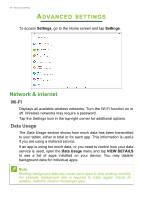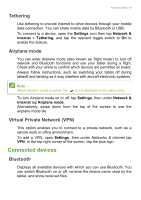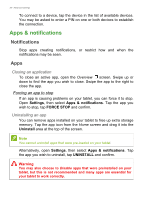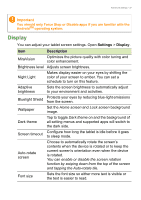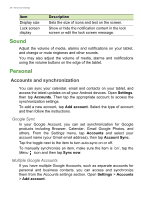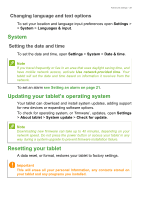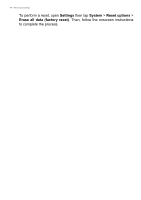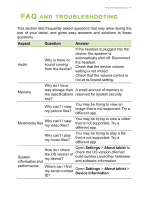Acer Enduro EUT110A-11A User Manual - Page 36
Apps & notifications, Notifications, Apps
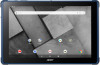 |
View all Acer Enduro EUT110A-11A manuals
Add to My Manuals
Save this manual to your list of manuals |
Page 36 highlights
36 - Advanced settings To connect to a device, tap the device in the list of available devices. You may be asked to enter a PIN on one or both devices to establish the connection. Apps & notifications Notifications Stop apps creating notifications, or restrict how and when the notifications may be seen. Apps Closing an application To close an active app, open the Overview screen. Swipe up or down to find the app you wish to close. Swipe the app to the right to close the app. Forcing an app to stop If an app is causing problems on your tablet, you can force it to stop. Open Settings, then select Apps & notifications. Tap the app you wish to stop, tap FORCE STOP and confirm. Uninstalling an app You can remove apps installed on your tablet to free up extra storage memory. Tap the app icon from the Home screen and drag it into the Uninstall area at the top of the screen. Note You cannot uninstall apps that were pre-loaded on your tablet. Alternatively, open Settings, then select Apps & notifications. Tap the app you wish to uninstall, tap UNINSTALL and confirm. Warning You may also choose to Disable apps that were preinstalled on your tablet, but this is not recommended and many apps are essential for your tablet to work correctly.