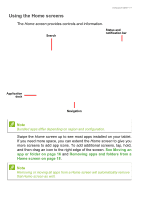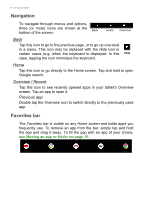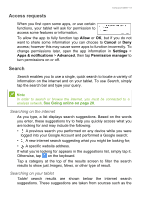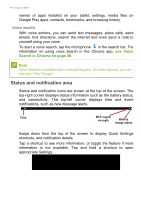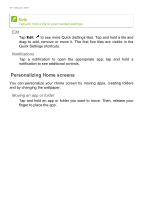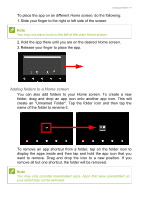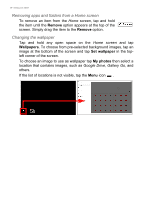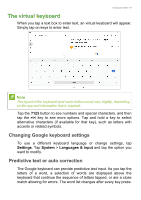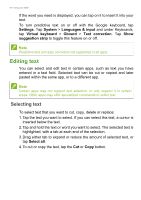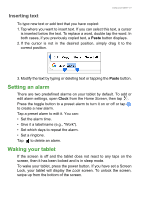Acer Enduro EUT110A-11A User Manual - Page 16
Personalizing Home screens, Notifications, Moving an app or folder
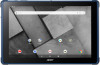 |
View all Acer Enduro EUT110A-11A manuals
Add to My Manuals
Save this manual to your list of manuals |
Page 16 highlights
16 - Using your tablet Note Tap and hold a tile to open related settings. Edit Tap Edit to see more Quick Settings tiles. Tap and hold a tile and drag to add, remove or move it. The first five tiles are visible in the Quick Settings shortcuts. Notifications Tap a notification to open the appropriate app; tap and hold a notification to see additional controls. Personalizing Home screens You can personalize your Home screen by moving apps, creating folders and by changing the wallpaper. Moving an app or folder Tap and hold an app or folder you want to move. Then, release your finger to place the app.

16 - Using your tablet
Edit
Tap
Edit
to see more
Quick Settings
tiles. Tap and hold a tile and
drag to add, remove or move it. The first five tiles are visible in the
Quick Settings shortcuts.
Notifications
Tap a notification to open the appropriate app; tap and hold a
notification to see additional controls.
Personalizing Home screens
You can personalize your
Home screen
by moving apps, creating folders
and by changing the wallpaper.
Moving an app or folder
Tap and hold an app or folder you want to move. Then, release your
finger to place the app.
Note
Tap and hold a tile to open related settings.