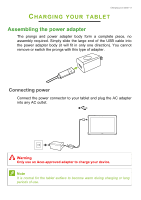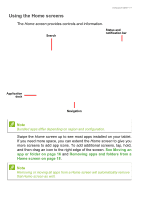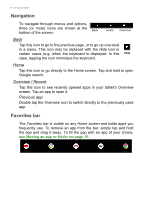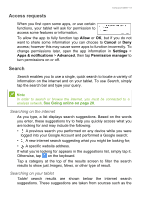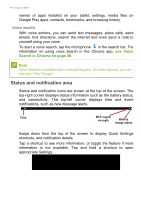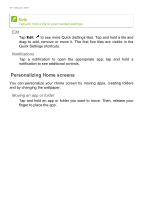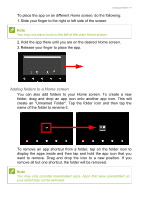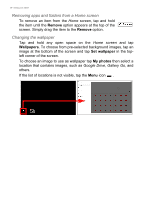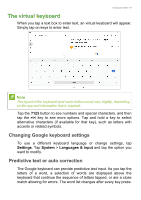Acer Enduro EUT110A-11A User Manual - Page 14
Status and notification area, Voice search
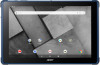 |
View all Acer Enduro EUT110A-11A manuals
Add to My Manuals
Save this manual to your list of manuals |
Page 14 highlights
14 - Using your tablet names of apps installed on your tablet, settings, media files on Google Play apps, contacts, bookmarks, and browsing history. Voice search With voice actions, you can send text messages, place calls, send emails, find directions, search the internet and even send a note to yourself using your voice. To start a voice search, tap the microphone in the search bar. For information on using voice search in the Chrome app, see Voice Search in Chrome on page 28. Note Voice Search is available only in selected regions. On some devices, you can also say, "Hey Google." Status and notification area Status and notification icons are shown at the top of the screen. The top-right corner displays status information such as the battery status, and connectivity. The top-left corner displays time and event notifications, such as new message alerts. Time Wi-Fi signal strength Battery charge status Swipe down from the top of the screen to display Quick Settings shortcuts, and notification details. Tap a shortcut to see more information, or toggle the feature if more information is not available. Tap and hold a shortcut to open appropriate Settings.