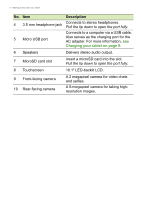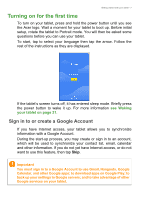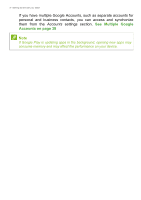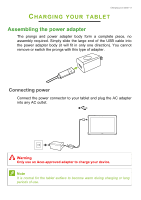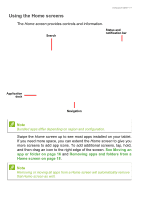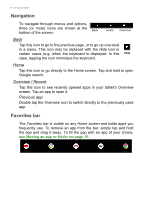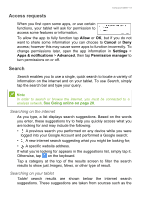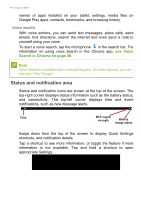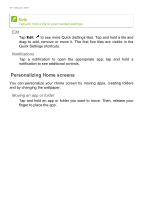Acer Enduro EUT110A-11A User Manual - Page 11
Using the Home screens, See Moving an, app or folder on Removing apps and folders from
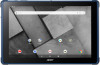 |
View all Acer Enduro EUT110A-11A manuals
Add to My Manuals
Save this manual to your list of manuals |
Page 11 highlights
Using your tablet - 11 Using the Home screens The Home screen provides controls and information. Search Status and notification bar Application dock Navigation Note Bundled apps differ depending on region and configuration. Swipe the Home screen up to see most apps installed on your tablet. If you need more space, you can extend the Home screen to give you more screens to add app icons. To add additional screens, tap, hold, and then drag an icon to the right edge of the screen. See Moving an app or folder on page 16 and Removing apps and folders from a Home screen on page 18. Note Removing or moving all apps from a Home screen will automatically remove that Home screen as well.

Using your tablet - 11
Using the Home screens
The
Home screen
provides controls and information.
Swipe the
Home screen
up to see most apps installed on your tablet.
If you need more space, you can extend the
Home screen
to give you
more screens to add app icons. To add additional screens, tap, hold,
and then drag an icon to the right edge of the screen.
See Moving an
app or folder on page 16
and
Removing apps and folders from a
Home screen on page 18
.
Search
Status and
notification bar
Navigation
Note
Bundled apps differ depending on region and configuration.
Note
Removing or moving all apps from a Home screen will automatically remove
that Home screen as well.
Application
dock