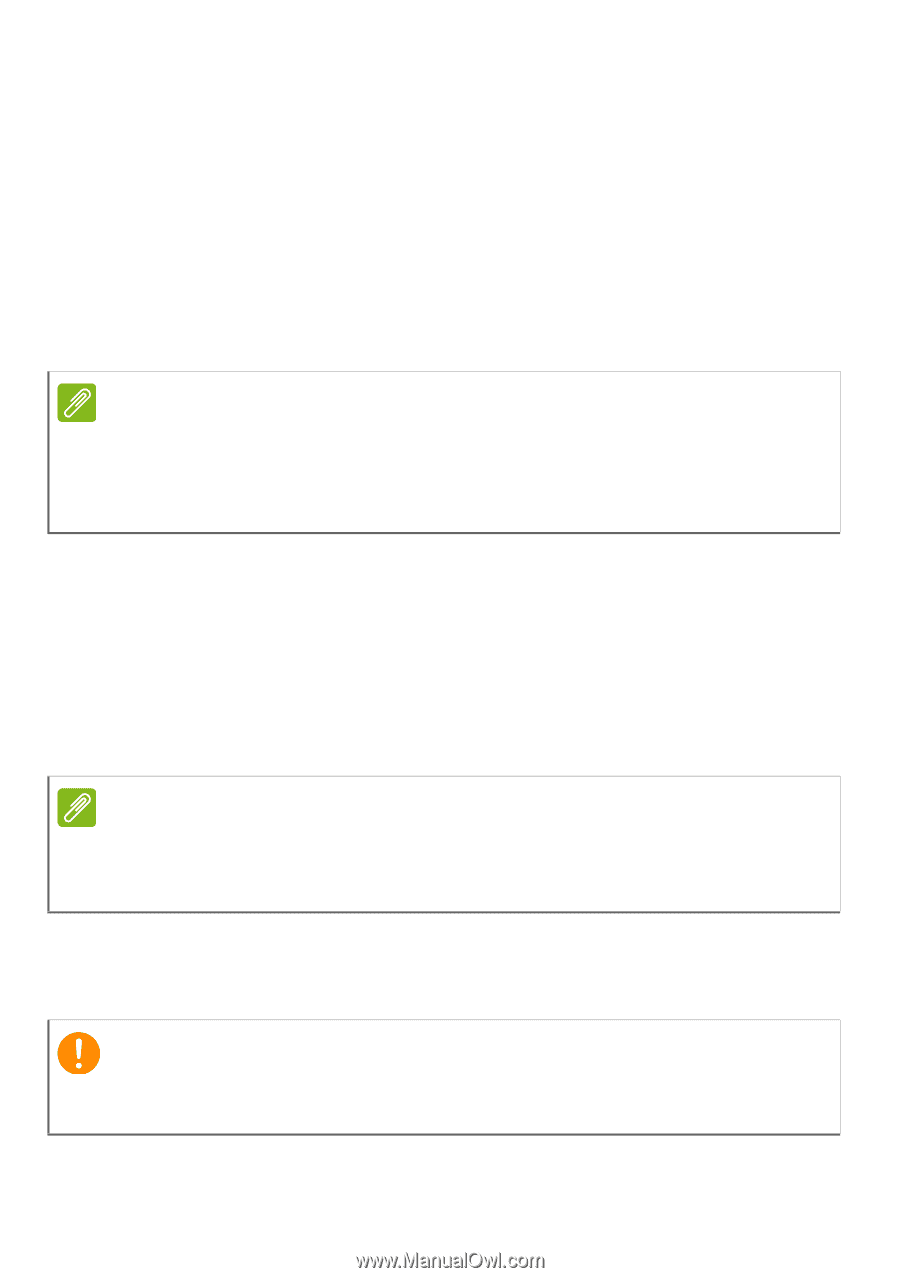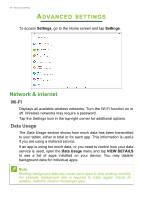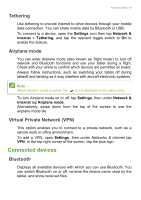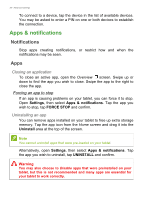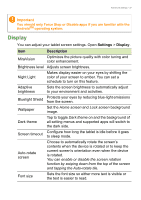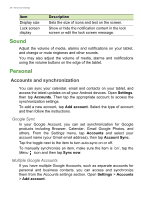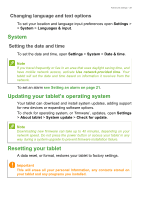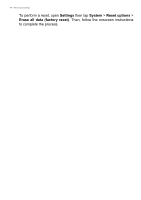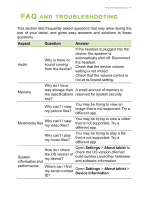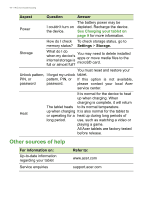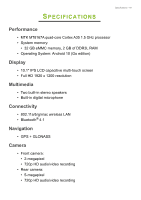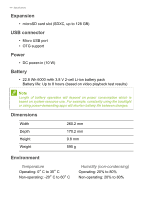Acer Enduro EUT110A-11A User Manual - Page 39
Changing language and text options, System, Setting the date and time
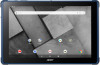 |
View all Acer Enduro EUT110A-11A manuals
Add to My Manuals
Save this manual to your list of manuals |
Page 39 highlights
Advanced settings - 39 Changing language and text options To set your location and language input preferences open Settings > > System > Languages & input. System Setting the date and time To set the date and time, open Settings > System > Date & time. Note If you travel frequently or live in an area that uses daylight saving time, and have mobile network access, activate Use network-provided time. Your tablet will set the date and time based on information it receives from the network. To set an alarm see Setting an alarm on page 21. Updating your tablet's operating system Your tablet can download and install system updates, adding support for new devices or expanding software options. To check for operating system, or 'firmware', updates, open Settings > About tablet > System update > Check for update. Note Downloading new firmware can take up to 40 minutes, depending on your network speed. Do not press the power button or access your tablet in any way during a system upgrade to prevent firmware installation failure. Resetting your tablet A data reset, or format, restores your tablet to factory settings. Important This will erase all your personal information, any contacts stored on your tablet and any programs you installed.