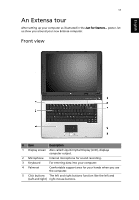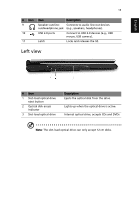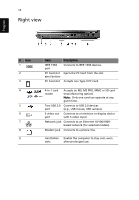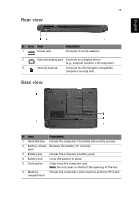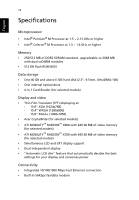Acer Extensa 4100 User Manual - Page 21
An Extensa tour, Front view - keyboard
 |
View all Acer Extensa 4100 manuals
Add to My Manuals
Save this manual to your list of manuals |
Page 21 highlights
English 11 An Extensa tour After setting up your computer as illustrated in the Just for Starters... poster, let us show you around your new Extensa computer. Front view # Item Description 1 Display screen Also called Liquid-Crystal Display (LCD), displays computer output. 2 Microphone Internal microphone for sound recording. 3 Keyboard For entering data into your computer. 4 Palmrest Comfortable support area for your hands when you use the computer. 5 Click buttons The left and right buttons function like the left and (Left and right) right mouse buttons.

11
English
An Extensa tour
After setting up your computer as illustrated in the
Just for Starters...
poster, let
us show you around your new Extensa computer.
Front view
#
Item
Description
1
Display screen
Also called Liquid-Crystal Display (LCD), displays
computer output.
2
Microphone
Internal microphone for sound recording.
3
Keyboard
For entering data into your computer.
4
Palmrest
Comfortable support area for your hands when you use
the computer.
5
Click buttons
(Left and right)
The left and right buttons function like the left and
right mouse buttons.