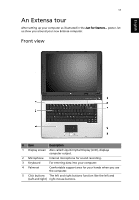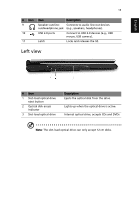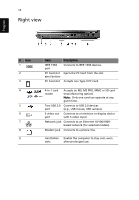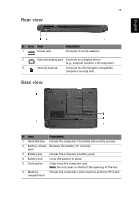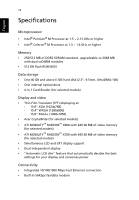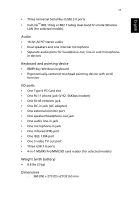Acer Extensa 4100 User Manual - Page 22
Closed front view, English - battery
 |
View all Acer Extensa 4100 manuals
Add to My Manuals
Save this manual to your list of manuals |
Page 22 highlights
English 12 # Item Description 6 Touchpad Touch-sensitive pointing device which functions like a computer mouse. 7 Status indicators Light-Emitting Diodes (LEDs) that turn on and off to show the status of the computer's functions and components. 8 Easy-Launch buttons Buttons for launching frequently used programs. See "Easy-launch buttons" on page 20 for more details. 9 Power button Turns the computer on and off. Closed front view # Icon Item 1 Speakers 2 Infrared port 3 Power indicator Description Left and right speakers deliver stereo audio output. Interfaces with infrared devices (e.g., infrared printer and IR-aware computer). Lights when the computer is on. 4 Battery indicator Lights when the battery is being charged. 5 Bluetooth Press to enable/disable Bluetooth function. communication Lights to indicate the status of Bluetooth button/indicator communications. (for selected models) 6 Wireless Press to enable/disable the wireless communication function. Indicates the status of wireless button/indicator LAN communication. 7 Line-in jack Accepts audio line-in devices (e.g., audio CD player, stereo walkman). 8 Mic-in jack Accepts inputs from external microphone.