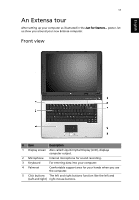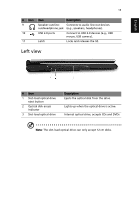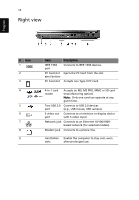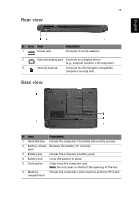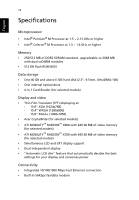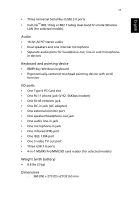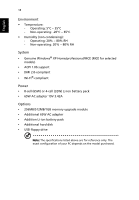Acer Extensa 4100 User Manual - Page 23
Left view
 |
View all Acer Extensa 4100 manuals
Add to My Manuals
Save this manual to your list of manuals |
Page 23 highlights
English 13 # Icon 9 10 11 Item Description Speaker-out/line- Connects to audio line-out devices out/Headphone jack (e.g., speakers, headphones). USB 2.0 ports Connect to USB 2.0 devices (e.g., USB mouse, USB camera). Latch Locks and releases the lid. Left view 5 # Item 1 Slot-load optical drive eject button 2 Optical disk access indicator 3 Slot-load optical drive Description Ejects the optical disk from the drive. Lights up when the optical drive is active. Internal optical drive; accepts CDs and DVDs Note: The slot-load optical drive can only accept 12 cm disks.

13
English
Left view
Note
: The slot-load optical drive can only accept 12 cm disks.
9
Speaker-out/line-
out/Headphone jack
Connects to audio line-out devices
(e.g., speakers, headphones).
10
USB 2.0 ports
Connect to USB 2.0 devices (e.g., USB
mouse, USB camera).
11
Latch
Locks and releases the lid.
#
Item
Description
1
Slot-load optical drive
eject button
Ejects the optical disk from the drive.
2
Optical disk access
indicator
Lights up when the optical drive is active.
3
Slot-load optical drive
Internal optical drive; accepts CDs and DVDs
#
Icon
Item
Description
5