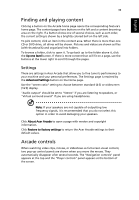Acer Extensa 4100 User Manual - Page 53
Video, Slideshow settings, Playing a video file
 |
View all Acer Extensa 4100 manuals
Add to My Manuals
Save this manual to your list of manuals |
Page 53 highlights
English 43 To view a slideshow, open the folder containing the pictures you wish to view, then click Play slideshow. The slideshow is played full-screen. Use the pop-up control panel to control the slideshow. To rotate a picture in full-screen, click Rotate right or Rotate left. You can also view a single picture by clicking on it. This opens the picture full-screen. Slideshow settings To change slideshow settings, click the Settings button on the Album page. "Slide duration" determines how long each slide is shown before automatically advancing to the next picture in the slideshow. "Transition effects" sets the style of transition used between pictures. To add background music to a slideshow, set the "Play music during slideshow" option to "Yes." The Select Music page will ask you to choose music from your personal music library. Click Restore to factory settings to return your settings to their default values. Video To open the Video function, click Video on the Arcade Home page. Note: The Video feature is designed to play back MPEG1, MPEG2 (if a DVD drive is installed), AVI, WMV, and ASF formats. If you want to watch a DVD or VCD use the "Cinema" function. Two options are shown on the Video page: "Video Play" or "Video Edit." Playing a video file Click Video Play to watch video files. The Video page shows the video files in the content area on the right side. They are organized by folders and a thumbnail image shows the first frame of the video. To play a video file, click on it. The video will play full-screen. The pop-up control panel will appear at the bottom of the screen when you move the mouse. To return to the Video page, click Stop.