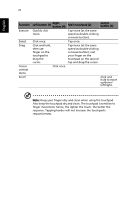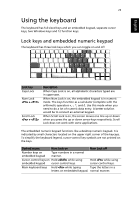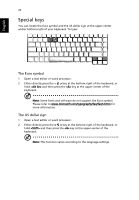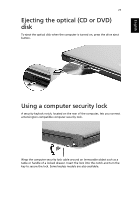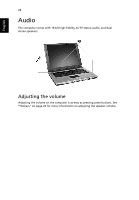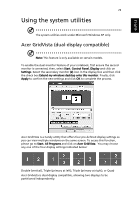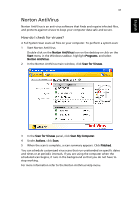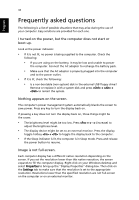Acer Extensa 4100 User Manual - Page 37
Ejecting the optical (CD or DVD) disk, Using a computer security lock
 |
View all Acer Extensa 4100 manuals
Add to My Manuals
Save this manual to your list of manuals |
Page 37 highlights
English 27 Ejecting the optical (CD or DVD) disk To eject the optical disk when the computer is turned on, press the drive eject button. Using a computer security lock A security keylock notch, located on the rear of the computer, lets you connect a Kensington-compatible computer security lock. Wrap the computer security lock cable around an immovable object such as a table or handle of a locked drawer. Insert the lock into the notch and turn the key to secure the lock. Some keyless models are also available.

27
English
Ejecting the optical (CD or DVD)
disk
To eject the optical disk when the computer is turned on, press the drive eject
button.
Using a computer security lock
A security keylock notch, located on the rear of the computer, lets you connect
a Kensington-compatible computer security lock.
Wrap the computer security lock cable around an immovable object such as a
table or handle of a locked drawer. Insert the lock into the notch and turn the
key to secure the lock. Some keyless models are also available.