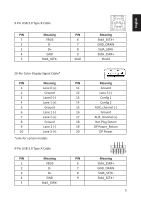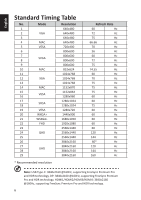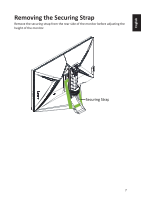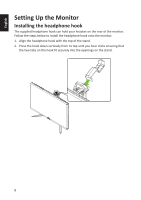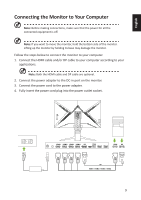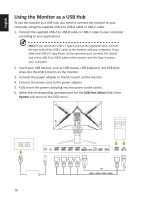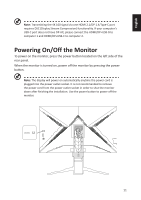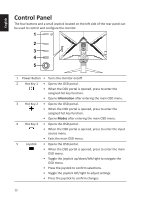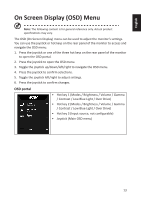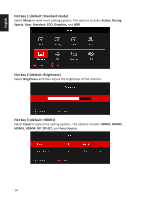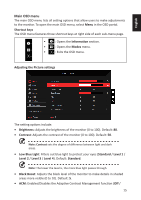Acer PREDATOR X32 FP User Manual - Page 20
Using the Monitor as a USB Hub
 |
View all Acer PREDATOR X32 FP manuals
Add to My Manuals
Save this manual to your list of manuals |
Page 20 highlights
English Using the Monitor as a USB Hub To use the monitor as a USB hub, you need to connect the monitor to your computer using the supplied USB-A to USB-B cable or USB-C cable. 1. Connect the supplied USB-A to USB-B cable or USB-C cable to your computer according to your applications. Note: If you select the USB 3.1 Type C port as the upstream port, connect the two ends of the USB-C cable to the monitor and your computer. If you select the USB 3.0 Type B port as the upstream port, connect the Type-B end of the USB-A to USB-B cable to the monitor and the Type-A end to your computer. 2. Insert your USB devices, such as USB mouse, USB keyboard, and USB flash drive into the USB 3.0 ports on the monitor. 3. Connect the power adapter to the DC-in port on the monitor. 4. Connect the power cord to the power adapter. 5. Fully insert the power cord plug into the power outlet socket. 6. Select the corresponding upstream port for the USB Port Select field in the System sub-menu of the OSD menu. 10 HDMI1 HDMI2 HDMI3 HDMI4 DP HDMI DP DP HDMI1 / HDMI2 / HDMI3 / HDMI4