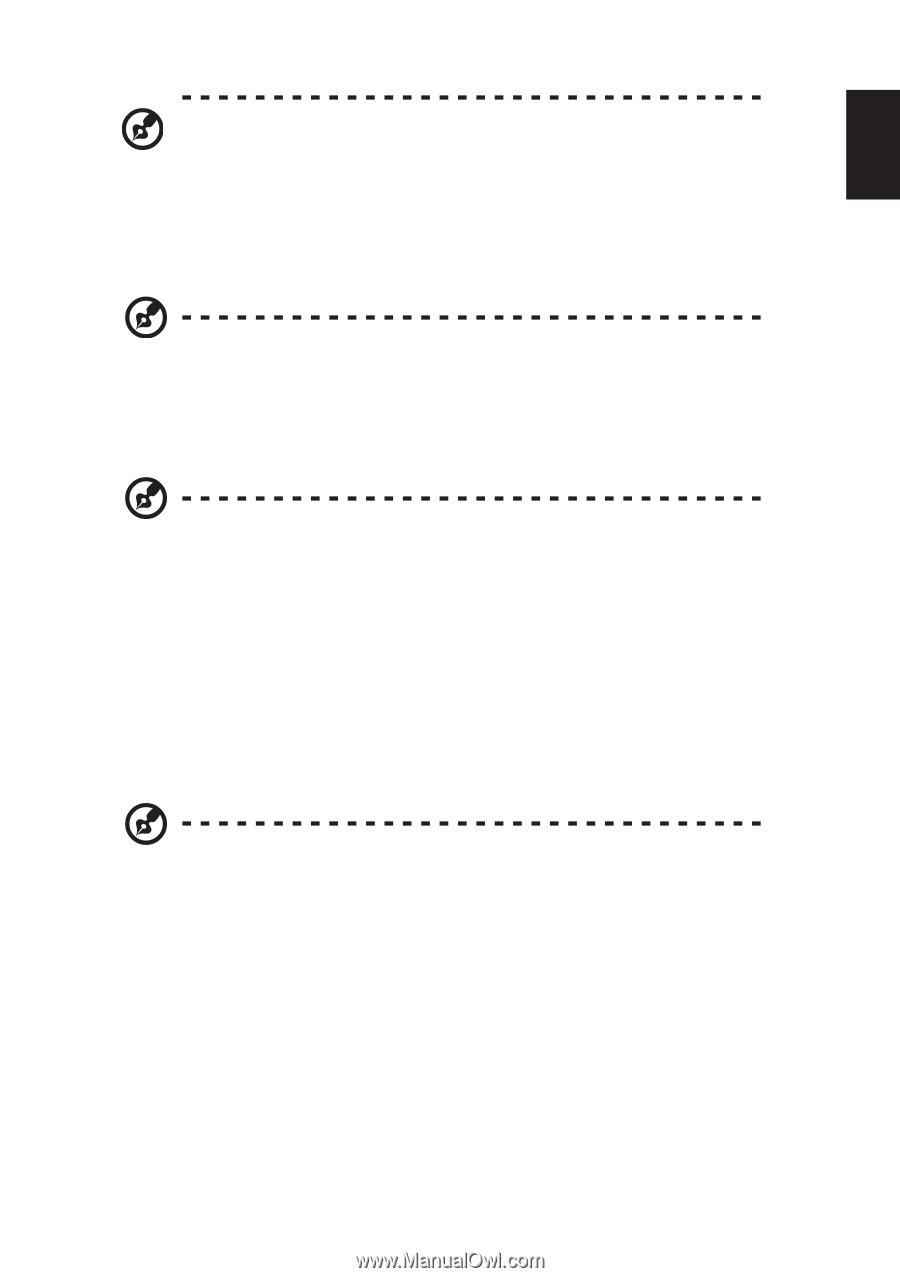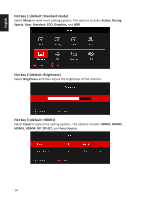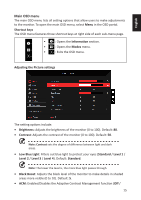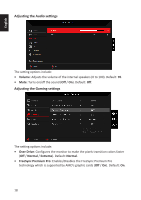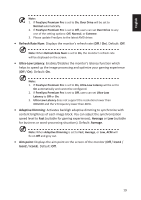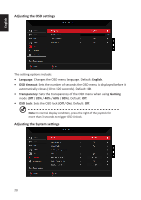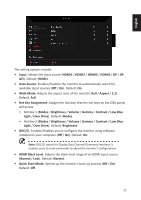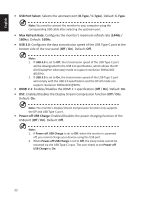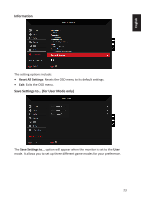Acer PREDATOR X32 FP User Manual - Page 29
Refresh Rate Num, Ultra-Low Latency, Adaptive Dimming, Average, Aim point, Icon1, Icon2, Icon3
 |
View all Acer PREDATOR X32 FP manuals
Add to My Manuals
Save this manual to your list of manuals |
Page 29 highlights
English Note: 1. If FreeSync Premium Pro is set to On, Over Drive will be set to Normal automatically. 2. If FreeSync Premium Pro is set to Off, users can set Over Drive to any one of the setting options: Off, Normal, or Extreme. 3. Please update FreeSync to the latest AMD driver. • Refresh Rate Num: Displays the monitor's refresh rate (Off / On). Default: Off. Note: When Refresh Rate Num is set to On, the monitor's refresh rate will be displayed on the screen. • Ultra-Low Latency: Enables/Disables the monitor's latency function which helps to speed up the image processing and optimize your gaming experience (Off / On). Default: On. Note: 1. If FreeSync Premium Pro is set to On, Ultra-Low Latency will be set to On automatically and cannot be configured. 2. If FreeSync Premium Pro is set to Off, users can set Ultra-Low Latency to Off or On. 3. Ultra-Low Latency does not support the resolutions lower than 800x600 and the V-Frequency lower than 48Hz. • Adaptive Dimming: Activates backligh adaptive dimming to synchronize with content brightness of each image block. You can adjust the synchronization speed level to Fast (suitable for gaming experiences), Average or Low (suitable for business or word-processing situations). Default: Average. Note: When Adaptive Dimming is set to Fast, Average, or Low, ACM will fix on Off and grey out. • Aim point: Displays the aim point on the screen of the monitor (Off / Icon1 / Icon2 / Icon3). Default: Off. 19