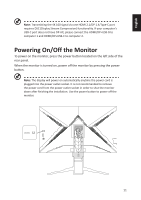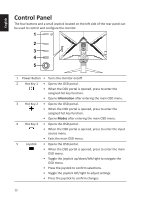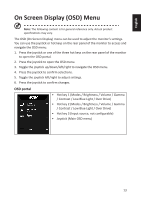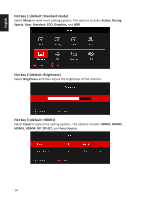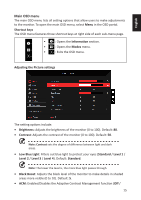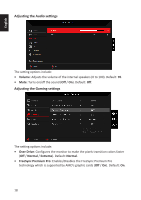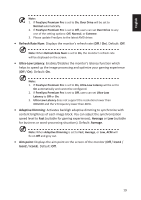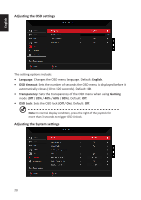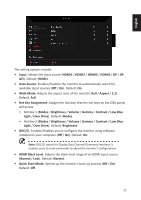Acer PREDATOR X32 FP User Manual - Page 26
Super Sharpness, Adjusting the Color settings
 |
View all Acer PREDATOR X32 FP manuals
Add to My Manuals
Save this manual to your list of manuals |
Page 26 highlights
English On). Default: Off. • HDR: Sets the High Dynamic Range function (Off / Auto). Default: Off. Note: When HDR is set to Auto: 1. If the input source content is in SDR, the brightness of the monitor is configurable. If the input source content is in HDR, the brightness of the monitor will be fixed at 100 and grayed-out. 2. ACM, Contrast, Low Blue Light, Black Boost, Grayscale Mode, 6-axis Hue, and 6-axis Saturate will be grayed-out and cannot be configured. 3. Gamma and Color Temp. on the Color sub-menu will be hidden. • Super Sharpness: Enables/Disables the Super Sharpness function (Off / On). This technology can simulate high-resolution images by enhancing the pixel density in videos and images. Default: Off. • Max Brightness: Default is Off. Note: Due to environmental considerations, the default brightness of the monitor will be low. It can be adjusted to your preference with the following steps: Step 1: Go to OSD menu > Picture > Max Brightness, and turn Off to On to increase the brightness. Step 2: When Max Brightness is turned on, adjust Brightness value between 0 and 100 to your preference. Adjusting the Color settings 16