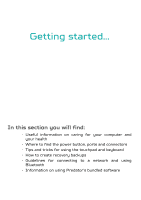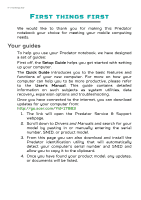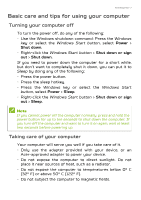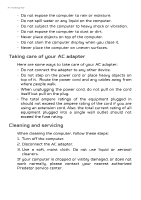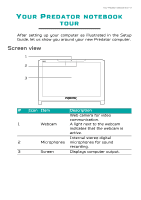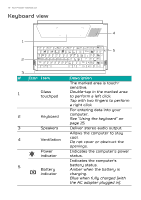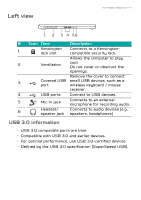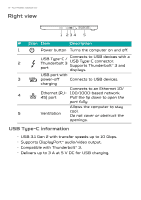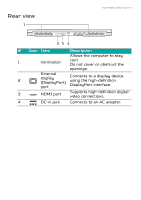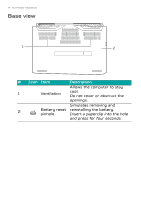Acer Predator PT715-51 User Manual W10 - Page 10
Keyboard view, Description
 |
View all Acer Predator PT715-51 manuals
Add to My Manuals
Save this manual to your list of manuals |
Page 10 highlights
10 - Your Predator notebook tour Keyboard view 4 1 5 2 3 # Icon Item 1 Glass touchpad 2 Keyboard 3 Speakers 4 Ventilation Power indicator 5 Battery indicator Description The marked area is touchsensitive. Double-tap in the marked area to perform a left click. Tap with two fingers to perform a right click. For entering data into your computer. See "Using the keyboard" on page 15. Deliver stereo audio output. Allows the computer to stay cool. Do not cover or obstruct the openings. Indicates the computer's power status. Indicates the computer's battery status. Amber when the battery is charging. Blue when fully charged (with the AC adapter plugged in).
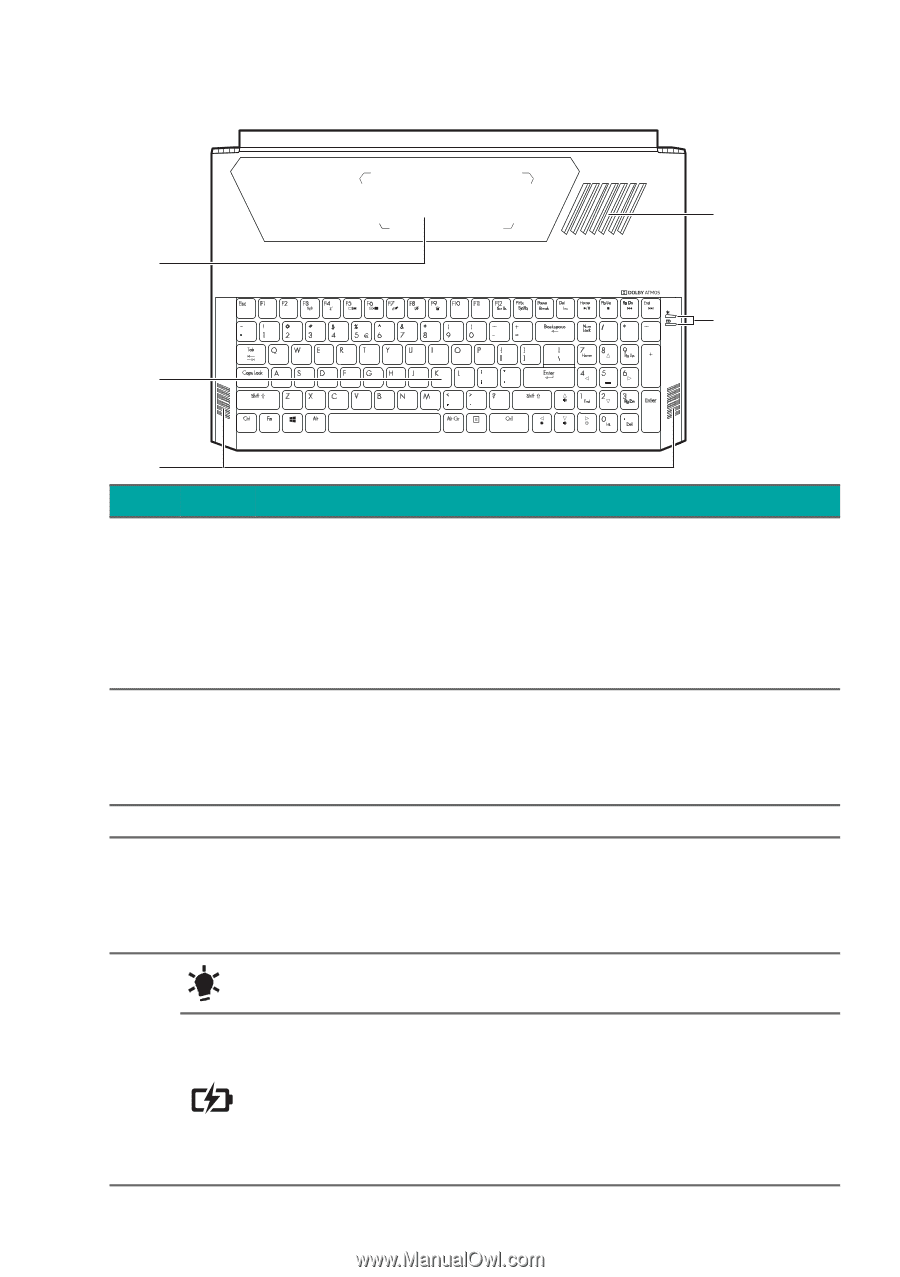
10 - Your Predator notebook tour
Keyboard view
2
1
4
5
3
#
Icon
Item
Description
1
Glass
touchpad
The marked area is touch-
sensitive.
Double-tap in the marked area
to perform a left click.
Tap with two fingers to perform
a right click.
2
Keyboard
For entering data into your
computer.
See "Using the keyboard" on
page 15.
3
Speakers
Deliver stereo audio output.
4
Ventilation
Allows the computer to stay
cool.
Do not cover or obstruct the
openings.
5
Power
indicator
Indicates the computer’s power
status.
Battery
indicator
Indicates the computer’s
battery status.
Amber when the battery is
charging.
Blue when fully charged (with
the AC adapter plugged in).