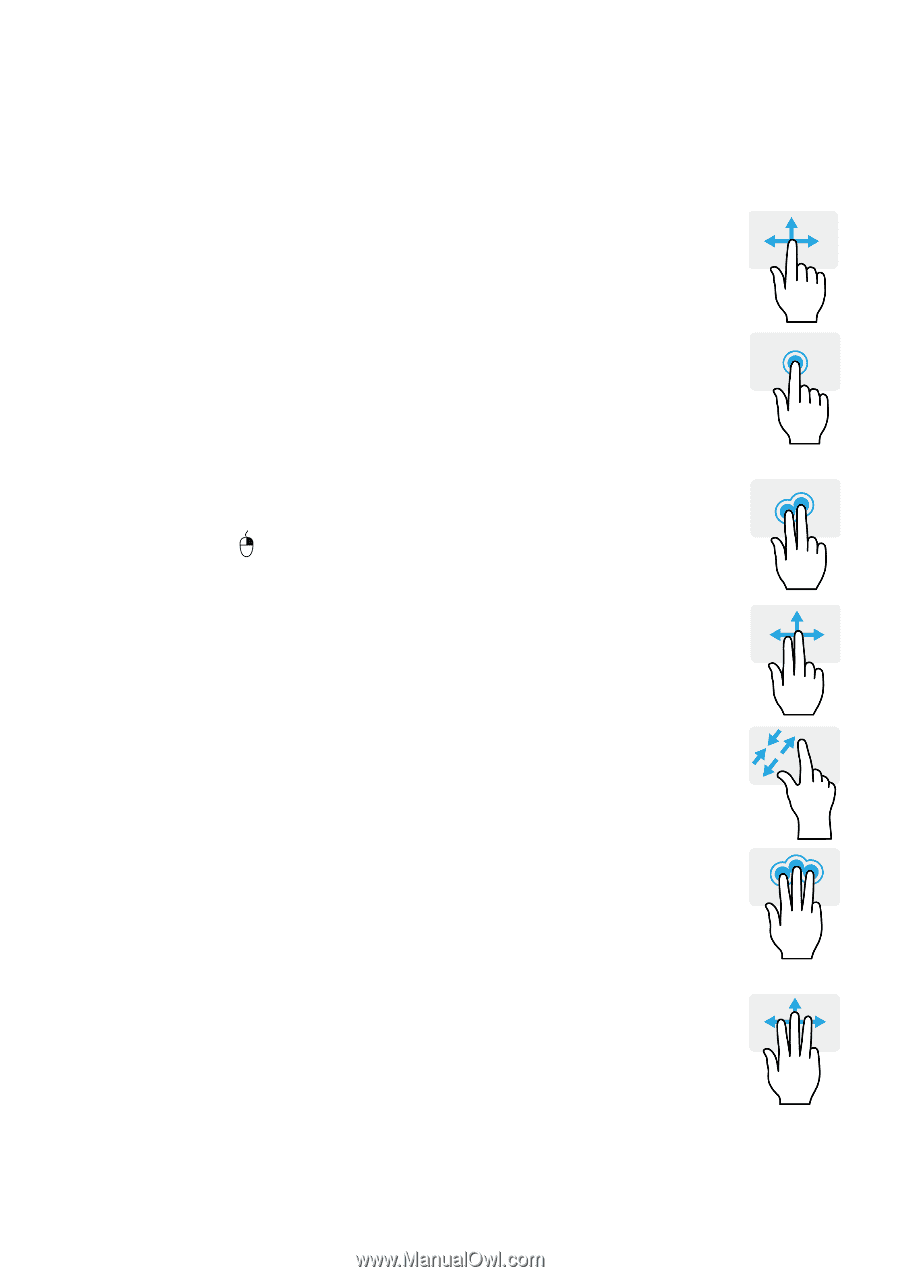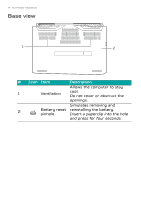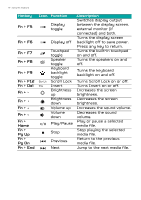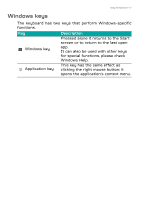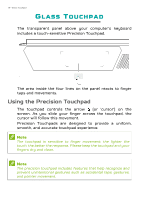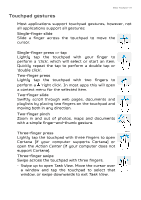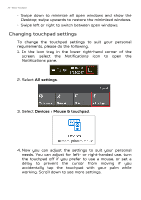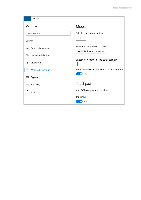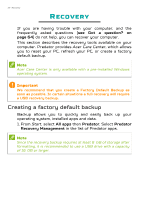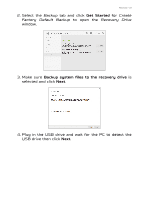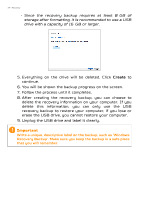Acer Predator PT715-51 User Manual W10 - Page 19
Touchpad gestures, Single-finger slide, Two-finger press, Two-finger slide
 |
View all Acer Predator PT715-51 manuals
Add to My Manuals
Save this manual to your list of manuals |
Page 19 highlights
Glass Touchpad - 19 Touchpad gestures Most applications support touchpad gestures, however, not all applications support all gestures: Single-finger slide Slide a finger across the touchpad to move the cursor. Single-finger press or tap Lightly tap the touchpad with your finger to perform a 'click', which will select or start an item. Quickly repeat the tap to perform a double tap or 'double click'. Two-finger press Lightly tap the touchpad with two fingers to perform a 'right click'. In most apps this will open a context menu for the selected item. Two-finger slide Swiftly scroll through web pages, documents and playlists by placing two fingers on the touchpad and moving both in any direction. Two-finger pinch Zoom in and out of photos, maps and documents with a simple finger-and-thumb gesture. Three-finger press Lightly tap the touchpad with three fingers to open Cortana (if your computer supports Cortana) or open the Action Center (if your computer does not support Cortana). Three-finger swipe Swipe across the touchpad with three fingers. • Swipe up to open Task View. Move the cursor over a window and tap the touchpad to select that window, or swipe downwards to exit Task View.