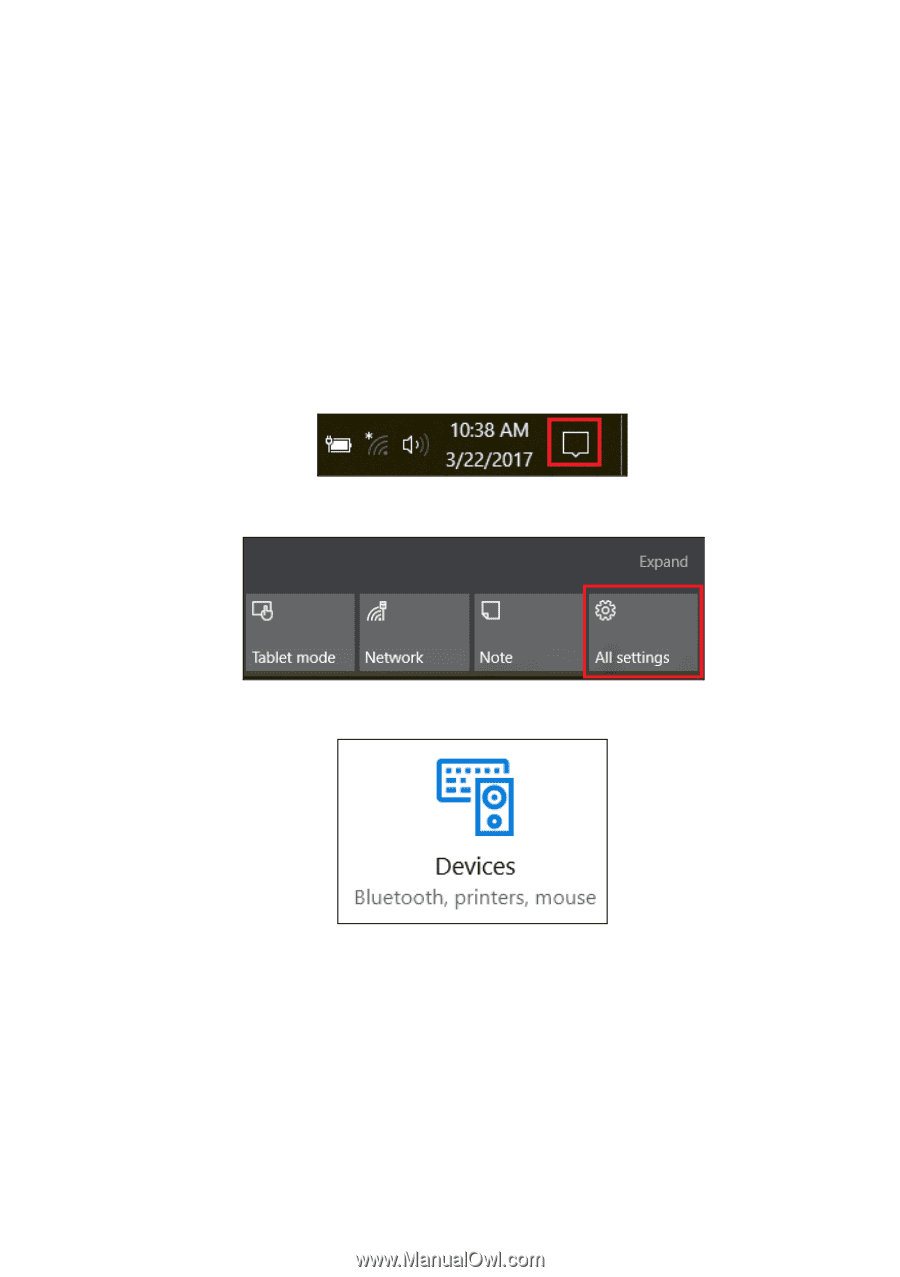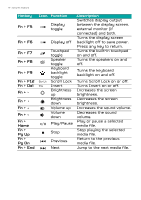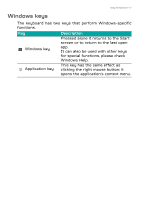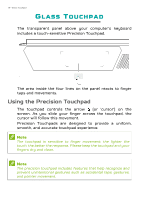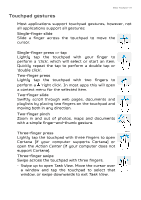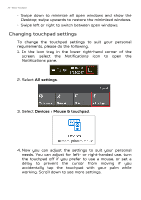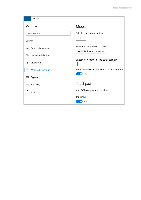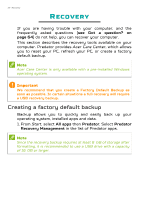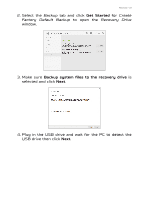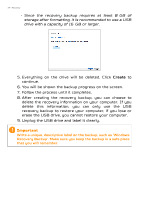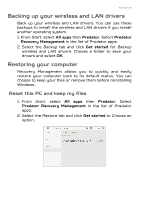Acer Predator PT715-51 User Manual W10 - Page 20
Changing touchpad settings, All settings, Devices, Mouse & touchpad
 |
View all Acer Predator PT715-51 manuals
Add to My Manuals
Save this manual to your list of manuals |
Page 20 highlights
20 - Glass Touchpad • Swipe down to minimize all open windows and show the Desktop; swipe upwards to restore the minimized windows. • Swipe left or right to switch between open windows. Changing touchpad settings To change the touchpad settings to suit your personal requirements, please do the following. 1. In the icon tray in the lower right-hand corner of the screen, select the Notifications icon to open the Notifications pane. 2. Select All settings. 3. Select Devices > Mouse & touchpad. 4. Now you can adjust the settings to suit your personal needs. You can adjust for left- or right-handed use, turn the touchpad off if you prefer to use a mouse, or set a delay to prevent the cursor from moving if you accidentally tap the touchpad with your palm while working. Scroll down to see more settings.