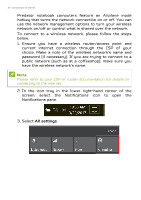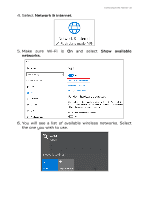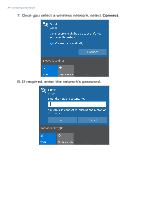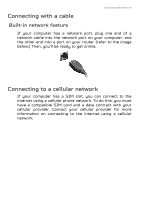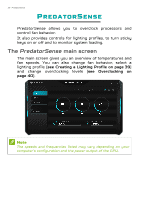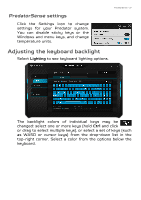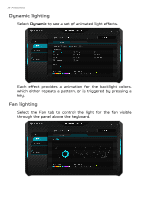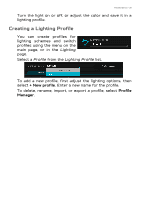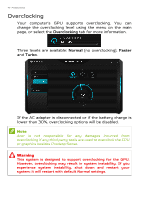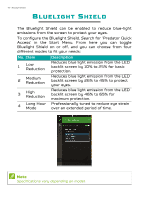Acer Predator PT715-51 User Manual W10 - Page 37
PredatorSense settings, Adjusting the keyboard backlight, PredatorSense
 |
View all Acer Predator PT715-51 manuals
Add to My Manuals
Save this manual to your list of manuals |
Page 37 highlights
PredatorSense settings Click the Settings icon to change settings for your Predator system. You can disable sticky keys or the Windows and menu keys, and change temperature units. PredatorSense - 37 Adjusting the keyboard backlight Select Lighting to see keyboard lighting options. The backlight colors of individual keys may be changed: select one or more keys (hold Ctrl and click or drag to select multiple keys), or select a set of keys (such as WASD or cursor keys) from the drop-down list in the top-right corner. Select a color from the options below the keyboard.
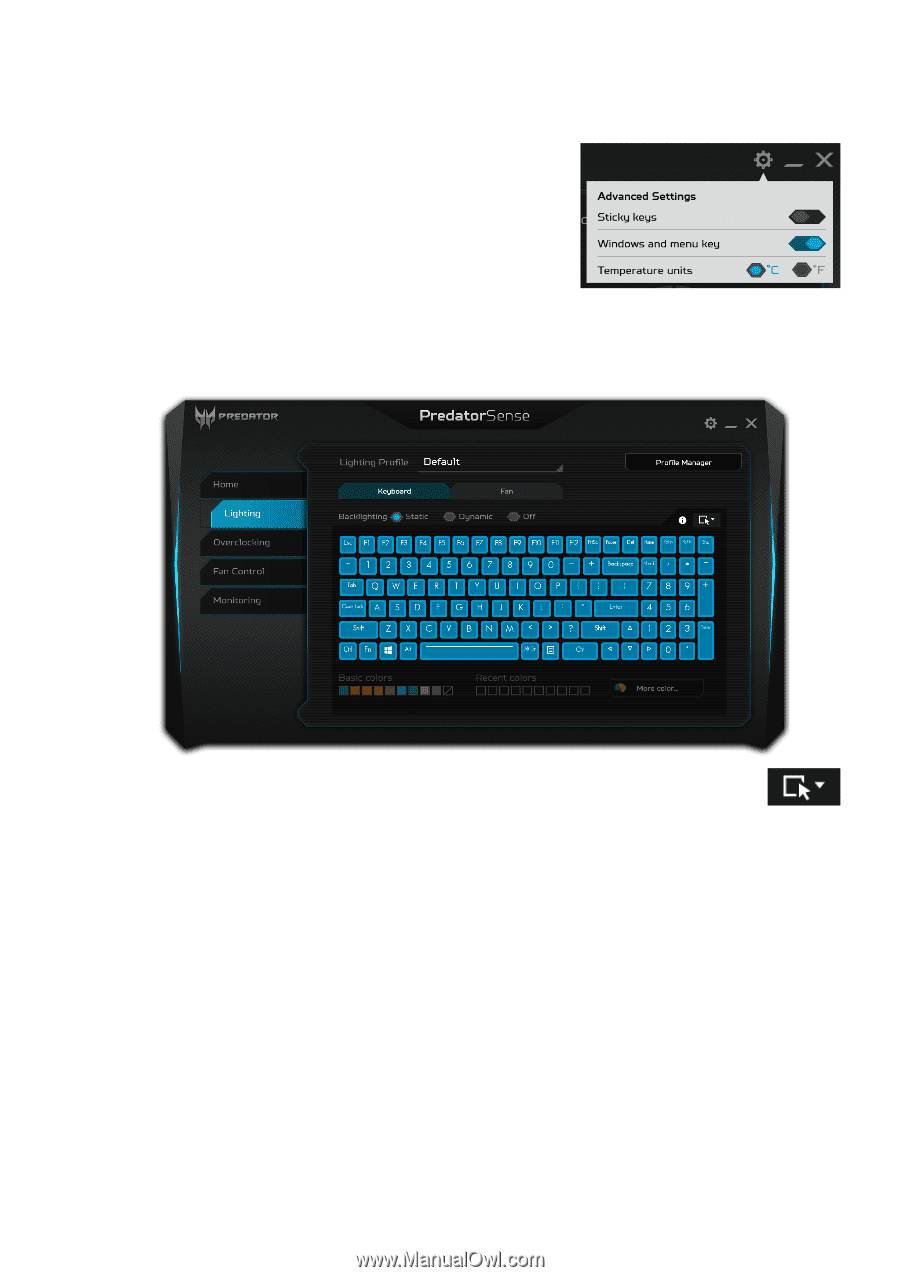
PredatorSense - 37
PredatorSense
settings
Click the
Settings
icon to change
settings for your Predator system.
You can disable sticky keys or the
Windows and menu keys, and change
temperature units.
Adjusting the keyboard backlight
Select
Lighting
to see keyboard lighting options.
The backlight colors of individual keys may be
changed: select one or more keys (hold
Ctrl
and click
or drag to select multiple keys), or select a set of keys (such
as WASD or cursor keys) from the drop-down list in the
top-right corner. Select a color from the options below the
keyboard.