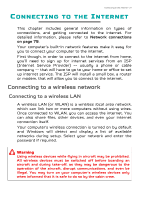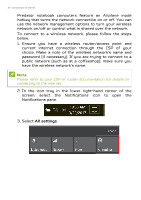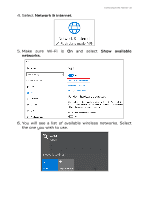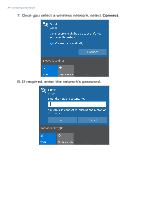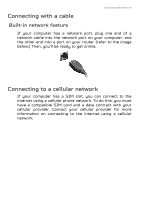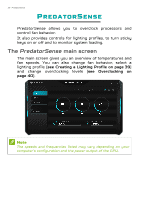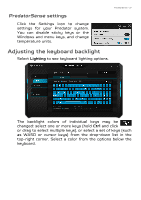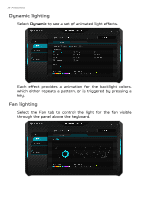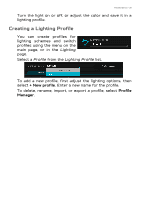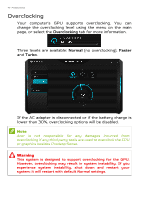Acer Predator PT715-51 User Manual W10 - Page 36
PredatorSense, The PredatorSense main screen
 |
View all Acer Predator PT715-51 manuals
Add to My Manuals
Save this manual to your list of manuals |
Page 36 highlights
36 - PredatorSense PREDATORSENSE PredatorSense allows you to overclock processors and control fan behavior. It also provides controls for lighting profiles, to turn sticky keys on or off and to monitor system loading. The PredatorSense main screen The main screen gives you an overview of temperatures and fan speeds. You can also change fan behavior, select a lighting profile (see Creating a Lighting Profile on page 39) and change overclocking levels (see Overclocking on page 40). Note The speeds and frequencies listed may vary depending on your computer's configuration and the power output of the GPU.
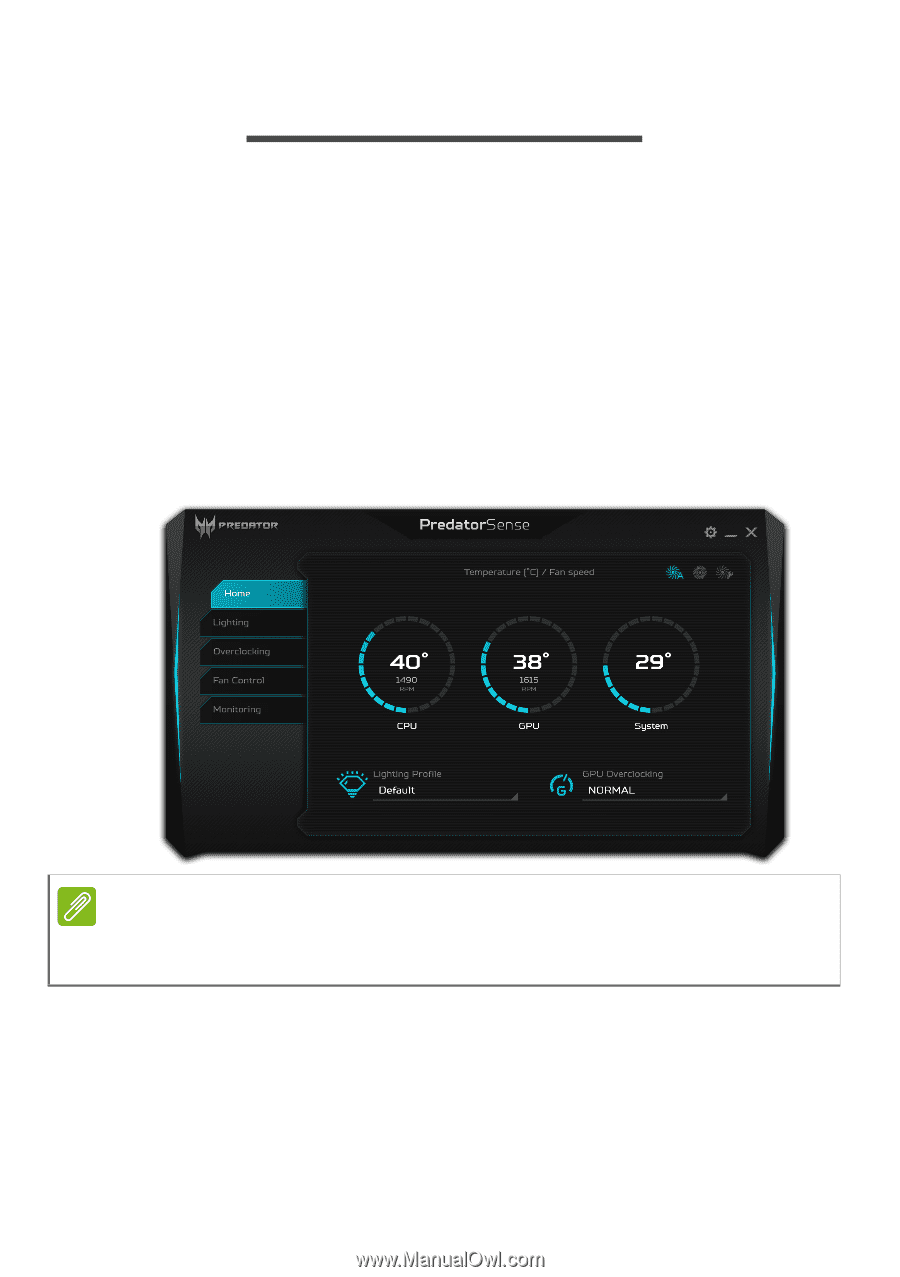
36 - PredatorSense
P
REDATOR
S
ENSE
PredatorSense
allows you to overclock processors and
control fan behavior.
It also provides controls for lighting profiles, to turn sticky
keys on or off and to monitor system loading.
The
PredatorSense
main screen
The main screen gives you an overview of temperatures and
fan speeds. You can also change fan behavior, select a
lighting profile (
see Creating a Lighting Profile on page 39
)
and change overclocking levels (
see Overclocking on
page 40
).
Note
The speeds and frequencies listed may vary depending on your
computer’s configuration and the power output of the GPU.